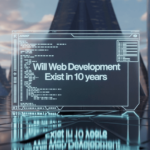In today’s digital age, securing your home network from cyber threats is more important than ever. Cybercriminals can exploit vulnerabilities in your home network to steal personal information, install malicious software, or even gain control of your devices. Fortunately, there are several steps you can take to enhance the security of your home network. This comprehensive guide will walk you through the essential measures to safeguard your digital life.
Table of Contents
Toggle1. Change Default Router Settings
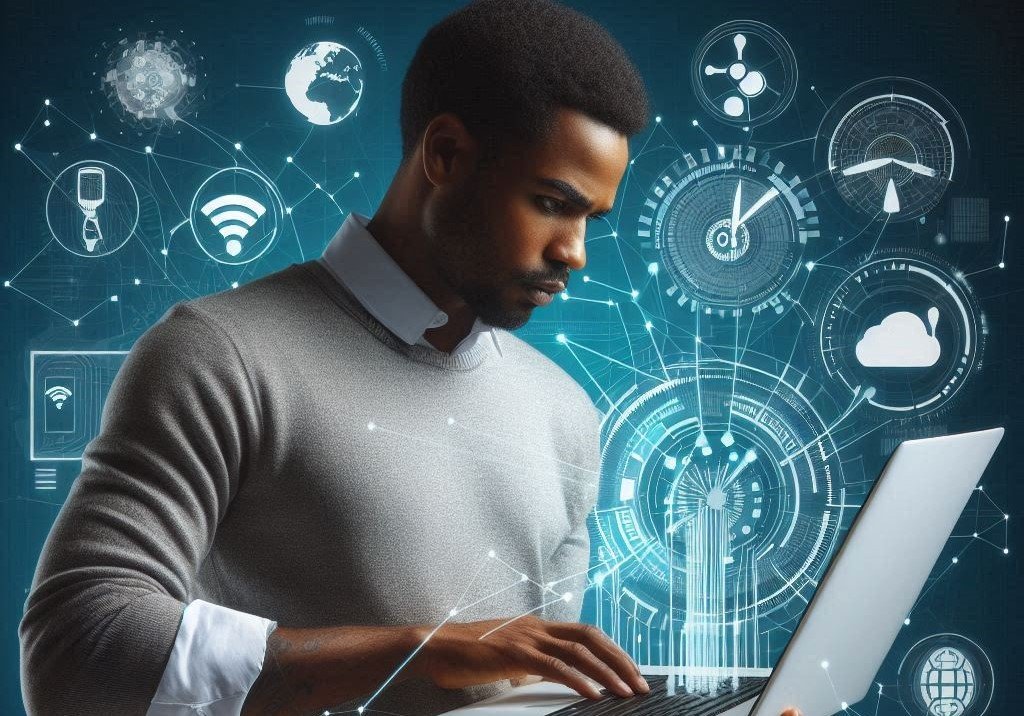
a. Change the Default Username and Password
Most routers come with default login credentials that are easily accessible to anyone. Changing these to a unique username and a strong, complex password is the first step in securing your network.
b. Update Router Firmware
Router manufacturers frequently release firmware updates to fix vulnerabilities and add new features. Regularly check for updates and install them to ensure your router has the latest security enhancements.
2. Use Strong and Unique Passwords

a. Wi-Fi Password
Ensure your Wi-Fi password is strong and unique. Use a mix of letters, numbers, and special characters to make it difficult to guess. Avoid using easily guessable passwords like “12345678” or “password.”
b. Device Passwords
Each device connected to your network should also have a strong, unique password. This includes computers, smartphones, smart home devices, and any other internet-connected gadgets.
3. Enable Network Encryption

a. WPA3 or WPA2 Encryption
Use the strongest encryption method available on your router. WPA3 is the latest and most secure standard, but if your router does not support it, WPA2 is still a robust option. Avoid using older encryption standards like WEP, which are easily compromised.
4. Secure Your Network with a Firewall

a. Router Firewall
Most modern routers have a built-in firewall that provides a layer of security by blocking unauthorized access to your network. Ensure this firewall is enabled and properly configured.
b. Software Firewall
In addition to the router firewall, consider using a software firewall on your computers and other devices. This adds another layer of protection by monitoring and controlling incoming and outgoing network traffic.
5. Segment Your Network

a. Guest Network
Set up a guest network for visitors and IoT devices. This isolates them from your main network, reducing the risk of a security breach. Ensure the guest network has a strong password and appropriate security settings.
b. Virtual LAN (VLAN)
For more advanced users, creating VLANs can further segment your network, providing additional security by isolating different types of traffic.
6. Disable Unnecessary Features

a. Remote Management
If remote management of your router is enabled, disable it unless absolutely necessary. This feature can provide an entry point for hackers.
b. Universal Plug and Play (UPnP)
UPnP can be convenient, but it also poses a security risk as it allows devices to open ports automatically. Disable UPnP unless you have a specific need for it and understand the risks.
7. Keep Your Devices Updated

a. Operating System and Software Updates
Regularly update the operating systems and software on all your devices. Updates often include security patches that fix vulnerabilities.
b. Anti-Malware Software
Install reputable anti-malware software on your computers and mobile devices. Keep the software up to date and run regular scans to detect and remove threats.
8. Use a Virtual Private Network (VPN)

a. VPN for External Connections
When accessing your home network remotely, use a VPN to encrypt your connection. This prevents cybercriminals from intercepting your data.
b. VPN for Devices
Consider using a VPN on your devices, especially when using public Wi-Fi networks. This adds a layer of security by masking your IP address and encrypting your internet traffic.
9. Monitor Your Network

a. Network Monitoring Tools
Use network monitoring tools to keep an eye on the devices connected to your network. This helps you detect unauthorized devices and unusual activity.
b. Regular Audits
Perform regular security audits of your network. Check for any changes in network settings, unauthorized devices, and ensure all security measures are in place.
10. Educate Your Household

a. Cybersecurity Awareness
Educate everyone in your household about basic cybersecurity practices. This includes recognizing phishing emails, avoiding suspicious links, and using strong passwords.
b. Safe Internet Practices
Encourage safe internet practices, such as not sharing personal information online and being cautious when downloading files or installing software.
Frequently Asked Questions (FAQs) on Securing Your Home Network from Cyber Threats
1. Why is it important to secure my home network?
Answer: Securing your home network is crucial to protect your personal information, financial data, and privacy. An unsecured network can be exploited by cybercriminals to steal sensitive information, spread malware, or gain control of your devices.
2. How can I change the default username and password on my router?
Answer: To change the default username and password, access your router’s settings by entering the router’s IP address into your web browser. Log in with the default credentials provided by the manufacturer. Navigate to the settings section, usually under “Administration” or “Security,” and update your username and password.
3. What is the best type of encryption for my Wi-Fi network?
Answer: The best type of encryption currently available is WPA3. If your router does not support WPA3, use WPA2. Both provide strong security for your Wi-Fi network. Avoid using older encryption methods like WEP, which are vulnerable to attacks.
4. How often should I update my router’s firmware?
Answer: Check for router firmware updates at least every few months or whenever you hear about a new security vulnerability affecting your router model. Regular updates ensure that your router has the latest security patches.
5. What is a guest network and why should I use one?
Answer: A guest network is a separate Wi-Fi network that you can set up for visitors or IoT devices. It isolates guest devices from your main network, reducing the risk of unauthorized access to your primary network and sensitive data.
6. Should I disable remote management on my router?
Answer: Yes, unless you have a specific need for remote management and understand the associated risks. Disabling remote management reduces the attack surface by preventing external access to your router’s settings.
7. What are the benefits of using a VPN?
Answer: A VPN encrypts your internet connection, making it more secure and private. It hides your IP address, protects your data from being intercepted, and is especially useful when using public Wi-Fi networks or accessing your home network remotely.
8. How can I monitor my home network for suspicious activity?
Answer: Use network monitoring tools and software that can track connected devices and network traffic. Regularly review the devices connected to your network and look for any unfamiliar or unauthorized devices. Set up alerts for unusual activity.
9. What should I do if I suspect my network has been compromised?
Answer: If you suspect a network compromise, immediately disconnect any affected devices, change your router’s admin and Wi-Fi passwords, update firmware, run security scans on your devices, and review your network settings for unauthorized changes. Consider seeking professional help if necessary.
10. How can I educate my household about cybersecurity?
Answer: Regularly discuss the importance of cybersecurity with your household members. Teach them to recognize phishing emails, avoid clicking on suspicious links, use strong passwords, and understand the basics of safe internet practices. Provide resources and examples to reinforce these lessons.
11. What is a software firewall, and do I need one?
Answer: A software firewall is a program that monitors and controls incoming and outgoing network traffic on your devices. It provides an additional layer of security beyond the router’s firewall. It’s recommended to use a software firewall on all your devices to enhance protection against threats.
12. Can smart home devices be a security risk?
Answer: Yes, smart home devices can be a security risk if they are not properly secured. Ensure they have unique, strong passwords, keep their firmware updated, and connect them to a guest network to isolate them from your main network.
13. What are the signs of a compromised network?
Answer: Signs of a compromised network include unexpected slow internet speeds, unfamiliar devices on your network, unusual data usage, frequent disconnections, and receiving alerts from security software. If you notice any of these signs, take immediate action to secure your network.
By addressing these frequently asked questions, you can better understand the importance of securing your home network and take the necessary steps to protect it from cyber threats.
Conclusion
Securing your home network from cyber threats requires a multi-layered approach. By following these steps, you can significantly reduce the risk of cyberattacks and protect your personal information. Stay vigilant, keep your devices updated, and continue to educate yourself and your household about the latest cybersecurity practices.
Author