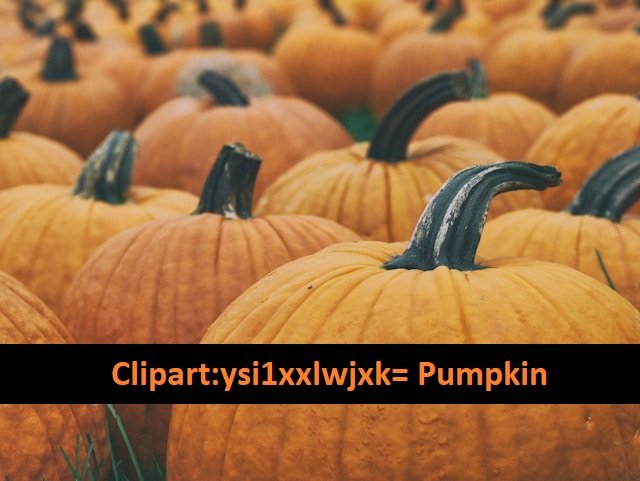Screen recording software is essential for creating tutorials, presentations, game streams, or simply documenting your screen activities. While premium options offer advanced features, several free alternatives provide robust capabilities without breaking the bank. This article explores the best free screen recording software, highlighting their features, pros, and cons to help you choose the one that best fits your needs.
Free Screen Recording Software
1. OBS Studio

Overview:
Open Broadcaster Software (OBS) Studio is a free, open-source screen recording and live streaming software. It is highly popular among gamers and content creators for its flexibility and extensive feature set.
Key Features:
- High-performance real-time video/audio capturing and mixing.
- Unlimited scenes that you can switch between seamlessly via custom transitions.
- Live streaming integration with platforms like YouTube, Twitch, and Facebook Live.
- Extensive configuration options for audio and video settings.
- Support for multiple sources including screen capture, webcam, images, text, and more.
Pros:
- Highly customizable with powerful features.
- Open-source and free with no watermark.
- Cross-platform (Windows, macOS, Linux).
Cons:
- Steep learning curve for beginners.
- Requires a powerful system for optimal performance.
2. ShareX

Overview:
ShareX is another open-source tool known for its simplicity and comprehensive features. It’s primarily a screenshot tool but also provides excellent screen recording capabilities.
Key Features:
- Capture full screen, a specific window, or a region.
- Supports screen recording in GIF format.
- Customizable workflows for editing, uploading, and sharing captures.
- Supports direct uploads to over 80 destinations.
- Annotations and advanced editing tools for captured images and videos.
Pros:
- No time limits or watermarks.
- Lightweight and fast.
- Highly customizable with a variety of formats and outputs.
Cons:
- The interface may be overwhelming for beginners.
- Limited to Windows.
3. FlashBack Express

Overview:
FlashBack Express is the free version of FlashBack Pro, offering robust screen recording features suitable for most users. It is known for its easy-to-use interface and strong feature set, even in the free version.
Key Features:
- Record your screen, webcam, and sounds.
- No watermarks or time limits.
- Basic editing tools like trimming and cutting.
- Export to MP4, AVI, and WMV formats.
Pros:
- Simple and user-friendly interface.
- No watermarks, even in the free version.
- Good for creating polished videos quickly.
Cons:
- Advanced editing features are locked behind a paywall.
- Only available for Windows.
4. Debut Video Capture

Overview:
Debut Video Capture is a free screen recording tool from NCH Software, offering a variety of recording options. It’s a versatile program suitable for capturing footage from your screen, webcam, or external devices.
Key Features:
- Capture the entire screen, a single window, or a selected portion.
- Schedule recordings.
- Webcam overlay for picture-in-picture videos.
- Add text, timestamps, and other effects during recording.
Pros:
- Supports a wide range of video formats.
- Lightweight and easy to use.
- Offers basic editing features.
Cons:
- Interface is somewhat dated.
- The free version is for non-commercial use only.
5. Screencast-O-Matic

Overview:
Screencast-O-Matic is a web-based screen recording tool with a free version offering essential features. It’s especially useful for those who need quick and straightforward recordings without the need to install software.
Key Features:
- Record your screen and webcam simultaneously.
- In-browser recording with no installation required.
- Basic editing tools like trimming, captions, and speed adjustments.
- Direct upload to YouTube and other platforms.
Pros:
- Easy to use with no installation required.
- Basic editing features included.
- Good for quick recordings.
Cons:
- Free version limits recording time to 15 minutes.
- Watermark on free recordings.
- Advanced features require a subscription.
6. Apowersoft Free Online Screen Recorder

Overview:
Apowersoft Free Online Screen Recorder is a web-based tool that doesn’t require a download, making it convenient for users who want a quick solution for screen recording.
Key Features:
- Record screen activity with or without audio.
- Capture from webcam or screen.
- Offers a variety of output formats including MP4, WMV, AVI, and more.
- Simple and user-friendly interface.
Pros:
- No installation required.
- Multiple output formats supported.
- Easy to use with good quality output.
Cons:
- Internet connection required.
- Some features are limited compared to the paid version.
- Watermark on free recordings.
7. Loom

Overview:
Loom is a popular tool for quick screen recordings, especially for sharing with teams or clients. It offers both a desktop app and a Chrome extension for easy access.
Key Features:
- Record screen, camera, and audio with a single click.
- Instant sharing with a link.
- In-video reactions with emojis and comments.
- View analytics on who watched your videos.
Pros:
- Extremely user-friendly.
- Great for team collaboration.
- Cloud storage for recordings.
Cons:
- Free version has a 5-minute limit per recording.
- Limited editing features in the free plan.
- Requires an account to use.
FAQs
1. What is screen recording software used for?
Screen recording software is used to capture video footage of your computer screen. It can be used for creating tutorials, recording gameplay, making presentations, and documenting activities. Some software also supports recording from webcams and microphones, allowing for more dynamic and interactive content.
2. Are these free screen recording tools truly free?
Yes, the tools listed are free to use. However, some of them may have limitations in their free versions, such as watermarks, time limits, or restricted features. They often offer premium versions with additional capabilities if you need more advanced features.
3. Can I use these tools for commercial purposes?
Most of the free screen recording tools listed can be used for personal and educational purposes without any issues. For commercial use, always check the software’s licensing agreement to ensure compliance, as some tools may have restrictions or require a paid license for commercial activities.
4. Do these screen recording tools work on all operating systems?
No, not all screen recording tools are available for every operating system. For example:
- OBS Studio and ShareX are available on Windows, macOS, and Linux.
- FlashBack Express and Debut Video Capture are available only on Windows.
- Screencast-O-Matic and Apowersoft Free Online Screen Recorder work through a web browser and can be used on any OS with a compatible browser.
- Loom is available for Windows, macOS, and as a Chrome extension, which makes it compatible with various operating systems.
5. Are there any recording time limits with these free tools?
Yes, some free tools have recording time limits:
- Screencast-O-Matic limits recordings to 15 minutes in the free version.
- Loom also limits recordings to 5 minutes in the free plan.
Other tools like OBS Studio, ShareX, and FlashBack Express generally do not have time limits.
6. Can I edit videos after recording with these tools?
Most of the free tools provide basic editing features:
- FlashBack Express offers simple editing like trimming and cutting.
- Debut Video Capture allows adding text and effects.
- ShareX has some basic editing capabilities for screenshots and GIFs.
For more advanced video editing, you may need to use additional software.
7. Do any of these tools add watermarks to recordings?
Some free tools add watermarks to recordings:
- Screencast-O-Matic includes a watermark in the free version.
- Loom also adds a watermark in the free plan.
Other tools like OBS Studio, ShareX, and FlashBack Express do not add watermarks.
8. Can I record my webcam and screen simultaneously?
Yes, several tools allow for simultaneous recording of your webcam and screen:
- OBS Studio and FlashBack Express support recording from both sources.
- Debut Video Capture allows webcam overlay for picture-in-picture recordings.
- Loom and Screencast-O-Matic also enable webcam and screen recording at the same time.
9. How do I choose the best screen recording software for my needs?
Consider your specific requirements:
- If you need extensive features and customization, OBS Studio is ideal.
- For a balance of ease of use and features, ShareX or FlashBack Express are good choices.
- For simple, quick recordings, Screencast-O-Matic or Loom might be best.
10. Is internet connectivity required to use these tools?
Not all screen recording tools require an internet connection:
- OBS Studio, ShareX, FlashBack Express, and Debut Video Capture are desktop applications that do not need an internet connection to record.
- Screencast-O-Matic and Apowersoft Free Online Screen Recorder are web-based and require internet access to use.
Conclusion
Choosing the right screen recording software depends on your specific needs. OBS Studio is perfect for those who need a powerful, professional tool and don’t mind the learning curve. ShareX and FlashBack Express are great options for users who want a balance between features and ease of use. Debut Video Capture and Screencast-O-Matic offer simpler, user-friendly experiences for casual users. If you need a quick, no-install solution, Apowersoft Free Online Screen Recorder and Loom are excellent choices.
Each of these tools provides a range of features that can cater to different recording needs, making them the best free software options for screen recording. Choose the one that best suits your requirements and start creating high-quality screen recordings today!