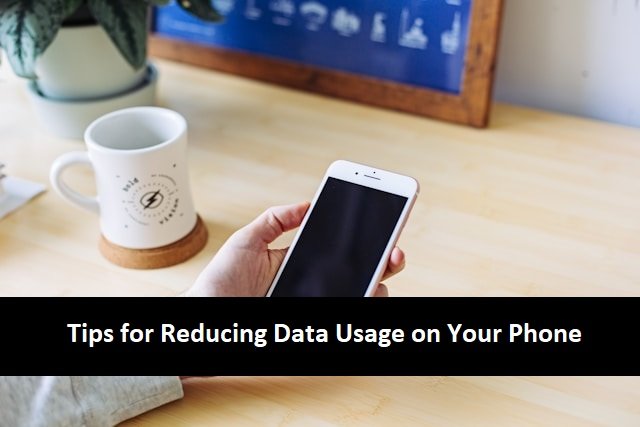
In our increasingly connected world, managing data usage on your phone is essential to avoid unexpected charges, maintain efficient performance, and ensure that you don’t run out of data at a critical moment. Whether you’re on a limited data plan or just looking to optimize your phone’s performance, these top five tips will help you reduce data usage effectively.
Reducing Data Usage on Your Phone
1. Optimize App Settings

Many apps consume significant amounts of data, often in the background without you even realizing it. To reduce this:
- Restrict Background Data: Go to your phone’s settings and restrict background data usage for apps that don’t require constant updates. This can be done through the “Data Usage” settings on Android or “Background App Refresh” on iOS.
- Use Data Saver Mode: Both Android and iOS offer a “Data Saver” mode that limits the data usage of apps running in the background. This mode can significantly reduce data consumption without impacting your main app experience.
- Disable Automatic Updates: Disable automatic app updates over mobile data. Instead, set your apps to update only when connected to Wi-Fi.
2. Monitor and Manage Data Usage

Keeping an eye on your data usage helps you understand which apps are consuming the most data and allows you to take action:
- Use Built-in Data Trackers: Both Android and iOS provide built-in tools to monitor data usage. On Android, you can find this under “Settings > Network & Internet > Data Usage,” and on iOS, it’s under “Settings > Cellular.”
- Set Data Limits: Set a data limit on your phone to prevent overages. Android allows you to set a data warning and limit, which will disable mobile data when you reach a specific threshold.
- Third-Party Apps: Consider using third-party apps like My Data Manager or GlassWire to gain deeper insights into your data usage.
3. Stream Smartly

Streaming videos and music is one of the biggest culprits when it comes to data consumption. Here’s how to manage it:
- Lower Streaming Quality: Most streaming apps like YouTube, Netflix, and Spotify allow you to adjust the quality of the content. Lowering video quality from HD to SD or even 480p can save a significant amount of data.
- Download Content for Offline Use: When connected to Wi-Fi, download videos, music, and podcasts to enjoy them offline. This eliminates the need to stream content using your mobile data.
- Limit Autoplay: Disable autoplay features on social media and streaming apps, as these can use up data quickly without you even realizing it.
4. Use Wi-Fi Whenever Possible

One of the simplest ways to reduce mobile data usage is to rely on Wi-Fi whenever it’s available:
- Connect to Trusted Wi-Fi Networks: Set your phone to automatically connect to trusted Wi-Fi networks at home, work, or other frequented locations.
- Wi-Fi Calling: If your carrier supports it, use Wi-Fi calling instead of cellular calls. This not only saves data but also provides better call quality in areas with weak cellular signals.
- Public Wi-Fi: Be cautious with public Wi-Fi networks; use a VPN to secure your connection and protect your data from potential threats.
5. Disable Unnecessary Data-Hungry Features

Some phone features consume more data than you might expect. Disabling or optimizing these can lead to significant savings:
- Turn Off Data Roaming: Unless you’re traveling internationally and have an appropriate plan, disable data roaming to avoid exorbitant charges.
- Sync Over Wi-Fi Only: Set your phone to sync apps, photos, and other data only over Wi-Fi. This includes cloud services like Google Photos, iCloud, and Dropbox.
- Disable Push Notifications for Unnecessary Apps: Push notifications often involve data usage. Disable them for apps that aren’t essential to cut down on data consumption.
FAQs:
1. How can I check my data usage on my phone?
- Android: Go to “Settings > Network & Internet > Data Usage” to view your data consumption. You can also see which apps are using the most data.
- iOS: Go to “Settings > Cellular” to see your data usage for the current period and which apps are consuming the most data.
2. What is background data, and why should I restrict it?
- Background data refers to data used by apps when they are not actively being used (e.g., syncing emails, updating feeds). Restricting background data prevents apps from consuming data unnecessarily when you’re not interacting with them, helping you save on data usage.
3. Does Data Saver Mode affect all apps on my phone?
- Data Saver Mode primarily affects background data usage across most apps. However, you can choose which apps can access unrestricted data even when Data Saver is on. This ensures that essential apps still function properly while reducing overall data consumption.
4. Can streaming in lower quality significantly reduce data usage?
- Yes, lower-quality streaming content (e.g., 480p instead of HD or 4K) can substantially reduce data usage. For instance, streaming a video in 480p might use about 300MB per hour, while streaming in 1080p can use up to 3GB per hour.
5. What happens if I reach my mobile data limit?
- If you reach your mobile data limit, several things could happen depending on your plan:
- Data will be throttled: Your data speed may be reduced until the next billing cycle.
- Overage charges: You might incur additional charges for using more data than your plan allows.
- Data cutoff: Your carrier may stop your data services until the next billing cycle or until you purchase more data.
6. Is it safe to use public Wi-Fi to save data?
- Public Wi-Fi can be a great way to save mobile data, but it comes with security risks. To stay safe, avoid accessing sensitive information (like banking apps) over public Wi-Fi, and consider using a VPN to encrypt your connection.
7. How can I stop my apps from using data in the background?
- Android: Go to “Settings > Apps & notifications > [App Name] > Data usage” and toggle off “Background data.”
- iOS: Go to “Settings > General > Background App Refresh” and either turn off the feature entirely or select specific apps to restrict.
8. Will disabling automatic updates for apps save data?
- Yes, disabling automatic updates over mobile data can save a significant amount of data, especially if you have many apps that update frequently. Set your apps to update only over Wi-Fi.
9. What is Wi-Fi calling, and how does it help reduce data usage?
- Wi-Fi calling allows you to make and receive calls over a Wi-Fi network instead of using your carrier’s cellular network. This can reduce your mobile data usage and is particularly useful in areas with weak cellular coverage.
10. Can I reduce data usage without sacrificing the quality of my mobile experience?
- Absolutely! By being strategic—such as using Data Saver Mode, managing app settings, and connecting to Wi-Fi whenever possible—you can significantly reduce data usage without compromising your phone’s performance or your overall experience.
Conclusion
By following these top five tips, you can significantly reduce your data usage, extend your mobile data plan, and avoid unexpected charges. Regularly monitoring your data consumption and making strategic adjustments to your phone’s settings will ensure that you stay within your data limits without sacrificing your mobile experience. Whether you’re a heavy user or just looking to trim a bit off your monthly bill, these strategies will help you manage your mobile data more effectively.




