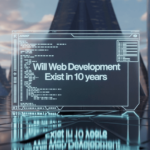The Gimkit dashboard is a powerful tool that allows educators to create and assign kits, monitor progress, and join game sessions from a centralized location. With its user-friendly interface and customizable options, the dashboard is an essential resource for teachers looking to engage their students in a fun and interactive way.
One of the key features of the Gimkit dashboard is its ability to create quizzes, or “kits,” from scratch or by importing questions. Teachers can customize their kits by adding questions, correct answers, and options, and then save them for future use. Additionally, the dashboard allows teachers to monitor their students’ progress and performance, providing valuable insights into areas where additional support may be needed.
Overall, the Gimkit dashboard is a versatile and valuable tool for educators who are looking to incorporate game-based learning into their classrooms. With its intuitive interface and powerful features, it provides a seamless experience for both teachers and students, making it an excellent choice for anyone looking to enhance their teaching and learning experience.
Getting Started with Gimkit
Creating an Account
To get started with Gimkit, users must first create an account. This can be done by navigating to the Gimkit website and clicking on the “Sign Up” button. Users will be prompted to enter their email address and create a password. Once the account is created, users will be able to access the Gimkit dashboard.
Overview of the Dashboard
The Gimkit dashboard is the central hub for creating and managing Gimkit games. The dashboard is divided into several sections, including “My Kits,” “My Games,” and “Reports.” Users can create new kits, edit existing ones, and launch games from the dashboard.
Setting Up Your First Kit
To create a new kit, users can navigate to the “My Kits” section of the dashboard and click on the “New Kit” button. From here, users can enter a name for the kit, select a subject, and add questions. Gimkit supports a variety of question types, including multiple choice, true/false, and short answer. Users can also add images and videos to their questions.
Once the kit is created, users can customize the game settings, such as the point values for correct answers and the time limit for each question. When the game is ready to be played, users can launch it from the “My Games” section of the dashboard.
Overall, Gimkit provides a user-friendly platform for creating and playing engaging quiz-based games in the classroom. With its customizable settings and variety of question types, Gimkit is a valuable tool for promoting learning through fun and interactive games.

Dashboard Features
Kit Collaboration
The Gimkit Dashboard offers a range of features to help teachers collaborate with their colleagues and create engaging learning experiences for their students. One of the key features of the dashboard is Kit Collaboration. This feature allows teachers to work together to create and edit kits, which are collections of questions and answers that can be used in Gimkit games.
With Kit Collaboration, teachers can easily share their kits with other teachers, making it easy to collaborate on lesson plans and ensure that students are getting the best possible learning experience. This feature also allows teachers to work together to create kits that are tailored to the specific needs of their students, ensuring that they are engaged and motivated to learn.
Class Management
Another important feature of the Gimkit Dashboard is Class Management. This feature allows teachers to manage their classes, create assignments, and track student progress. With Class Management, teachers can easily create classes and add students, making it easy to keep track of who is participating in Gimkit games and who is not.
In addition to managing classes, teachers can also create assignments and track student progress. This feature allows teachers to assign specific kits to their students, ensuring that they are learning the material that is most relevant to their needs. Teachers can also track student progress and see how they are performing in Gimkit games, making it easy to identify areas where students may need additional help.
Assignments and Reports
Finally, the Gimkit Dashboard offers a range of features to help teachers create assignments and generate reports. With Assignments, teachers can easily create custom assignments and quizzes, ensuring that students are learning the material that is most relevant to their needs. Teachers can also use the Reports feature to generate detailed reports on student progress, making it easy to identify areas where students may need additional help.
Overall, the Gimkit Dashboard offers a range of features to help teachers create engaging learning experiences for their students. With Kit Collaboration, Class Management, and Assignments and Reports, teachers can easily collaborate with their colleagues, manage their classes, and track student progress, ensuring that their students are getting the best possible learning experience.
Customization and Settings
Profile Customization
In Gimkit, users can customize their profiles by adding a profile picture and changing their display name. To add a profile picture, users can click on their current profile picture and select “Change Picture.” They can then choose to upload an image from their device or use an image from their Google Drive.
To change their display name, users can click on their current name and type in a new name. It is important to note that display names must be unique and cannot be changed more than once every 30 days.
Game Settings
Gimkit offers a variety of game settings that can be customized to fit the needs of the user. These settings include game mode, time limit, and point values.
Game mode determines the type of game that will be played, such as Classic, Team, or Last Man Standing. Time limit sets the amount of time that players have to answer each question. Point values determine how many points each question is worth.
In addition to these basic settings, users can also customize their games by adding themes and questions. Themes change the appearance of the game board, while questions can be added manually or imported from a spreadsheet.
Overall, Gimkit’s customization and settings options allow users to create engaging and personalized games for their students or peers.

FAQs
How do I create an account on Gimkit?
To create an account, go to the Gimkit website and click on “Sign Up.” Enter your email address and create a password to get started.
Can I collaborate with other teachers on Gimkit?
Yes, the Kit Collaboration feature allows you to work with other teachers to create and edit kits, making it easy to share resources and collaborate on lesson plans.
How can I monitor my students’ progress?
The Class Management feature lets you track student progress by creating classes and assignments. You can view detailed reports on student performance to identify areas where additional support may be needed.
What types of questions can I add to my kits?
Gimkit supports multiple choice, true/false, and short answer questions. You can also add images and videos to your questions to enhance engagement.
Can I customize the game settings?
Yes, you can customize game settings such as game mode, time limit, and point values. You can also add themes to change the appearance of the game board.
How do I change my profile picture?
Click on your current profile picture and select “Change Picture.” You can upload an image from your device or use an image from your Google Drive.
How often can I change my display name?
Display names can be changed once every 30 days and must be unique.
By utilizing the Gimkit dashboard and its robust features, educators can create dynamic and engaging learning experiences that motivate students and enhance their understanding of various subjects.
How do I join a Gimkit game?
To join a Gimkit game, you will need the game code provided by your teacher or game host. Go to the Gimkit website, click on “Join Game,” and enter the code to participate.
Is there a limit to the number of students who can join a Gimkit game?
Gimkit does not have a specific limit on the number of students who can join a game. However, the performance may vary depending on the network and device capabilities.
Can I import questions from a spreadsheet?
Yes, Gimkit allows you to import questions from a spreadsheet. This can save time and ensure consistency when creating multiple kits. The import feature supports CSV file formats.
How can I duplicate a kit?
To duplicate a kit, go to the “My Kits” section, find the kit you want to duplicate, click on the three dots (options menu) next to the kit, and select “Duplicate.” This will create a copy of the kit that you can edit as needed.
Can students play Gimkit games outside of class?
Yes, students can play Gimkit games outside of class. Teachers can assign kits as homework or review activities, allowing students to practice and learn at their own pace.
What is Gimkit Pro, and what are its benefits?
Gimkit Pro is a subscription-based service that offers additional features and benefits, such as unlimited kits, enhanced reporting, and access to exclusive game modes. It provides more flexibility and advanced tools for teachers looking to maximize their use of Gimkit.
How do I reset my password?
To reset your password, go to the Gimkit login page and click on “Forgot Password.” Enter your email address, and you will receive instructions on how to reset your password.
Are there any tutorials or resources available to help me get started with Gimkit?
Yes, Gimkit offers a variety of tutorials, guides, and resources to help you get started. You can find these on the Gimkit Help Center or through the “Help” section on the dashboard.
Can I track individual student performance on Gimkit?
Yes, the Reports feature allows you to track individual student performance. You can view detailed reports on how each student is doing, including their scores, progress, and areas where they may need additional help.
How can I use Gimkit for remote learning?
Gimkit is well-suited for remote learning. Teachers can create and assign kits, monitor progress, and conduct live games through video conferencing platforms. Students can join games and complete assignments from any location with internet access.
What are the different game modes available in Gimkit?
Gimkit offers several game modes, including Classic, Team, Trust No One, and more. Each mode offers a unique way to play and engage with the content, catering to different learning styles and preferences.
How do I contact Gimkit support?
If you need assistance or have questions, you can contact Gimkit support through the Gimkit Help Center. There, you can submit a support ticket or access a variety of help articles and resources.
By addressing these common questions, educators and students can make the most of their Gimkit experience, ensuring a smooth and enjoyable journey through interactive and game-based learning.
Conclusion
The Gimkit dashboard is a powerful and versatile tool designed to enhance the teaching and learning experience through interactive and engaging game-based activities. With its intuitive interface and a wide range of customizable options, educators can easily create and manage quizzes, track student progress, and collaborate with colleagues to deliver tailored educational content.
The key features of Gimkit, such as Kit Collaboration, Class Management, and detailed Assignments and Reports, empower teachers to create a dynamic and supportive learning environment. By leveraging these tools, teachers can provide students with an enjoyable and effective way to reinforce their knowledge and skills.
Overall, Gimkit stands out as an excellent resource for educators seeking to incorporate innovative teaching methods into their classrooms. Its comprehensive features and user-friendly design make it an invaluable asset for fostering student engagement and academic success. Whether you are creating your first kit or looking to deepen your use of game-based learning, the Gimkit dashboard offers everything you need to make learning both fun and impactful.