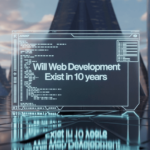Building your own gaming PC can be a highly rewarding experience. It allows you to tailor the machine to your specific needs, save money compared to pre-built systems, and upgrade components as technology advances. Here’s a comprehensive guide to building your own gaming PC on a budget.
1. Setting a Budget

Before diving into the components and assembly process, determine how much you’re willing to spend. A budget gaming PC can range from $500 to $1,000. Your budget will influence the choice of components and where you can compromise without significantly impacting performance.
2. Choosing Components

The key to building a budget gaming PC is to select components that offer the best performance for the price. Here’s a breakdown of the essential components you’ll need:
a. CPU (Central Processing Unit)
The CPU is the brain of your PC. For a budget build, consider mid-range processors that offer good performance without breaking the bank.
- AMD Ryzen 5 3600: Known for excellent multi-threading performance and value.
- Intel Core i5-10400F: Offers strong single-threaded performance at a lower price point.
b. GPU (Graphics Processing Unit)
The GPU is crucial for gaming performance. It’s often the most expensive component, so choose wisely.
- NVIDIA GTX 1660 Super: Provides excellent performance for 1080p gaming.
- AMD Radeon RX 580: A cost-effective option that still handles modern games well.
c. Motherboard
Choose a motherboard that is compatible with your CPU and has the features you need.
- B450 Motherboard (for AMD Ryzen CPUs): Offers good features and upgradability.
- B460 Motherboard (for Intel CPUs): Balances cost and functionality.
d. RAM (Memory)
For gaming, 16GB of RAM is the sweet spot.
- Corsair Vengeance LPX 16GB (2 x 8GB) DDR4-3200: Reliable and affordable.
e. Storage
A combination of SSD and HDD is ideal. Use an SSD for your operating system and favorite games, and an HDD for mass storage.
- SSD: Kingston A2000 500GB NVMe SSD for fast load times.
- HDD: Seagate Barracuda 1TB for additional storage.
f. Power Supply Unit (PSU)
A reliable PSU is critical for system stability. Choose one with sufficient wattage and good reviews.
- EVGA 600 W1, 80+ WHITE 600W: Affordable and reliable.
g. Case
Choose a case that fits your components and has good airflow.
- NZXT H510: Offers good build quality and cable management at a reasonable price.
h. Cooling
Stock coolers often suffice for budget builds, but consider aftermarket coolers for better performance.
- Cooler Master Hyper 212 EVO: Affordable and effective for most CPUs.
3. Assembly Process

Now that you have all the components, it’s time to put everything together. Here’s a step-by-step guide:
Step 1: Prepare Your Workspace
- Ensure you have a clean, static-free workspace.
- Gather all necessary tools, mainly a Phillips-head screwdriver.
Step 2: Install the CPU
- Open the CPU socket on the motherboard.
- Carefully align and place the CPU into the socket.
- Close the socket latch to secure the CPU.
Step 3: Install the CPU Cooler
- If using a stock cooler, it usually comes with pre-applied thermal paste. If using an aftermarket cooler, apply thermal paste according to the manufacturer’s instructions.
- Secure the cooler to the motherboard.
Step 4: Install RAM
- Open the RAM slots on the motherboard.
- Align the RAM sticks with the slots and press down until they click into place.
Step 5: Install the Motherboard into the Case
- Place the motherboard into the case, aligning it with the standoffs.
- Secure the motherboard with screws.
Step 6: Install the Power Supply
- Place the PSU into its designated spot in the case.
- Secure it with screws and connect the necessary power cables to the motherboard.
Step 7: Install Storage Drives
- Mount the SSD and HDD in their respective bays.
- Connect power and data cables from the PSU and motherboard to the drives.
Step 8: Install the GPU
- Insert the GPU into the appropriate PCIe slot on the motherboard.
- Secure it with screws and connect any necessary power cables from the PSU.
Step 9: Cable Management
- Organize and route cables to ensure good airflow and a clean look.
- Use zip ties or Velcro straps to keep cables tidy.
Step 10: Final Checks and Power Up
- Double-check all connections.
- Ensure all components are securely installed.
- Close the case and connect the monitor, keyboard, and mouse.
- Power on the system and enter the BIOS to check that all components are recognized.
4. Installing the Operating System and Drivers

- Use a USB drive to install your preferred operating system (e.g., Windows 10).
- Once the OS is installed, download and install the latest drivers for your GPU, motherboard, and other components.
5. Optimizing and Enjoying Your Gaming PC

- Install your favorite games and optimize settings for the best performance.
- Regularly update drivers and keep your system clean and dust-free.
FAQs for Building Your Own Gaming PC on a Budget
1. Is building a gaming PC cheaper than buying a pre-built one?
Yes, building your own gaming PC is often cheaper than buying a pre-built system with similar specifications. You can also choose components that best fit your needs and budget, avoiding unnecessary extras.
2. How do I choose compatible components?
Ensure that the components you choose are compatible with each other. Use tools like PCPartPicker to check compatibility and get recommendations. Pay attention to the CPU socket type, motherboard chipset, RAM type, and GPU compatibility.
3. How much should I spend on a budget gaming PC?
A budget gaming PC typically ranges from $500 to $1,000. This amount should cover essential components while providing a decent gaming experience at 1080p resolution.
4. Can I upgrade my budget gaming PC in the future?
Absolutely! One of the advantages of building your own PC is the ability to upgrade components. Ensure your motherboard and PSU have the capacity to support future upgrades.
5. What is the most critical component for gaming performance?
The GPU (Graphics Processing Unit) is the most critical component for gaming performance. Investing in a good GPU will have the most significant impact on your gaming experience.
6. Do I need an aftermarket CPU cooler?
For budget builds, the stock cooler that comes with the CPU is usually sufficient. However, an aftermarket cooler can offer better cooling performance and quieter operation, especially if you plan to overclock your CPU.
7. How much RAM do I need for gaming?
16GB of RAM is the sweet spot for gaming. It provides enough memory for modern games and multitasking without being overly expensive.
8. What is the difference between SSD and HDD?
SSDs (Solid State Drives) are faster and more reliable than HDDs (Hard Disk Drives). SSDs significantly improve boot times and game load times. For a budget build, consider a smaller SSD for your OS and frequently played games, and a larger HDD for mass storage.
9. Is it difficult to build a gaming PC?
Building a gaming PC is not as difficult as it might seem. With careful planning and following step-by-step guides, even beginners can successfully assemble their own PC. There are many online tutorials and communities to help you along the way.
10. What tools do I need to build a gaming PC?
The main tool you’ll need is a Phillips-head screwdriver. Having an anti-static wrist strap is also recommended to prevent static electricity from damaging components.
11. How do I install the operating system?
You can install the operating system using a USB drive. Download the OS installation file (e.g., Windows 10) from the official website, create a bootable USB drive, and follow the on-screen instructions during the installation process.
12. What should I do if my PC doesn’t turn on?
If your PC doesn’t turn on, double-check all connections to ensure everything is securely plugged in. Make sure the power switch on the PSU is turned on. If the problem persists, consult online forums or reach out to the component manufacturers for support.
13. Do I need a dedicated sound card?
Most modern motherboards come with integrated sound cards that provide good audio quality for most users. A dedicated sound card is generally unnecessary unless you are an audiophile or require specific audio features.
14. How do I keep my gaming PC cool?
Proper airflow is crucial for keeping your gaming PC cool. Ensure your case has adequate ventilation and consider adding additional case fans if needed. Regularly clean dust from your components to maintain optimal cooling performance.
15. Can I build a gaming PC without a GPU?
While it is possible to build a PC without a dedicated GPU using a CPU with integrated graphics, gaming performance will be significantly lower. For a budget gaming PC, a dedicated GPU is highly recommended for a better gaming experience.
By following these guidelines and tips, you can build a budget gaming PC that meets your needs and provides a satisfying gaming experience without overspending. Happy building!
Conclusion
Building a budget gaming PC is a fantastic way to get the most performance for your money. By carefully selecting components and assembling them yourself, you can enjoy a custom gaming experience without overspending. Happy building!