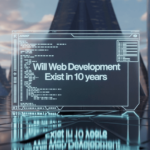Gaming on a PC can be a thrilling experience, but achieving smooth and immersive gameplay often requires fine-tuning your system for optimal performance. Whether you’re a casual gamer or a dedicated enthusiast, these steps will help you get the most out of your hardware and software.
1. Update Your Operating System and Drivers

Keep Your OS Up-to-Date
Ensure your operating system (OS) is updated to the latest version. Updates often include performance improvements and bug fixes that can enhance gaming performance. For Windows users, this means running Windows Update regularly. For macOS users, updating through the System Preferences is essential.
Update Graphics Drivers
Graphics drivers are crucial for gaming performance. Manufacturers like NVIDIA, AMD, and Intel regularly release driver updates that can significantly improve game performance and stability. Check the manufacturer’s website or use their dedicated software (e.g., NVIDIA GeForce Experience or AMD Radeon Software) to stay up-to-date.
Update Other Drivers
In addition to graphics drivers, ensure all other system drivers are up-to-date, including chipset, audio, and network drivers. These updates can prevent conflicts and ensure smooth operation.
2. Optimize In-Game Settings

Adjust Graphics Settings
Most games offer a range of graphics settings that can be adjusted to balance performance and visual quality. Lowering settings such as texture quality, shadows, and anti-aliasing can significantly boost frame rates. Many modern games also have presets (low, medium, high, ultra) to simplify this process.
Resolution and Frame Rate
Playing at a lower resolution can improve performance, but it might sacrifice visual clarity. Aim for a resolution that offers a good balance between visuals and performance. Additionally, enabling V-Sync or frame rate caps can prevent screen tearing and stabilize performance.
Disable Background Applications
Close unnecessary background applications to free up system resources. This can be done manually or through built-in tools like Windows Task Manager. Some applications, like Discord or Chrome, can consume significant CPU and RAM, impacting gaming performance.
3. Hardware Upgrades

Upgrade Your GPU
The graphics processing unit (GPU) is the most critical component for gaming. Upgrading to a more powerful GPU can lead to substantial performance gains. Ensure your power supply and case can accommodate the new GPU.
Add More RAM
Increasing your system’s RAM can improve performance, especially in modern games that require more memory. Aim for at least 16GB of RAM for a smooth gaming experience.
SSD Over HDD
Installing games on a solid-state drive (SSD) instead of a traditional hard drive (HDD) can significantly reduce load times and improve overall system responsiveness. Consider upgrading to an SSD if you haven’t already.
4. System Maintenance

Clean Your System
Regularly clean your PC to prevent dust buildup, which can cause overheating and throttle performance. Use compressed air to clean fans, vents, and other components.
Thermal Management
Ensure your system has adequate cooling. Consider adding more case fans, upgrading your CPU cooler, or even using liquid cooling solutions to keep temperatures in check.
Defragment Your Hard Drive
If you’re still using an HDD, defragmenting can help improve performance by organizing data more efficiently. This is not necessary for SSDs.
5. Software Optimization

Optimize Power Settings
Set your PC to high-performance mode in the power settings to ensure it’s using its full potential during gaming sessions. This can be done in the Control Panel under Power Options.
Disable Startup Programs
Reduce the number of programs that start up with your PC. This can free up resources and improve boot times. Use the Task Manager or system configuration tools to manage startup programs.
Game Mode
Windows 10 and later versions include a Game Mode feature that optimizes your PC for gaming. Ensure this mode is enabled to allocate more system resources to your games.
6. Network Optimization

Wired Connection
For online gaming, use a wired Ethernet connection instead of Wi-Fi to reduce latency and improve stability.
Optimize Network Settings
Ensure your network drivers are up-to-date and consider using Quality of Service (QoS) settings on your router to prioritize gaming traffic.
Close Background Network Applications
Applications that use a lot of bandwidth, like streaming services or downloads, can impact your gaming performance. Close these applications to ensure your network is focused on your game.
7. Game-Specific Optimizations

Mods and Community Tweaks
For some games, mods and community tweaks can optimize performance or add useful features. Websites like Nexus Mods or game-specific forums can be valuable resources.
Custom Configurations
Some games allow for custom configuration files where advanced settings can be tweaked for better performance. Research your specific games to see if these options are available and beneficial.
8. Monitor Performance

Use Performance Monitoring Tools
Tools like MSI Afterburner, FRAPS, or built-in options in Windows can help you monitor your system’s performance in real-time. Keep an eye on temperatures, CPU/GPU usage, and frame rates to identify bottlenecks.
Benchmarking
Regularly benchmark your system to understand its performance over time. Tools like 3DMark or Heaven Benchmark can provide detailed performance reports and help you gauge improvements after making changes.
Frequently Asked Questions (FAQs) on Optimizing Your Computer for Gaming
1. How often should I update my graphics drivers?
Graphics drivers should be updated regularly, ideally every few months, or whenever a new version is released by the manufacturer. New driver updates often include performance improvements and bug fixes for the latest games.
2. What is the best resolution and frame rate for gaming?
The best resolution and frame rate depend on your hardware capabilities and personal preference. Common resolutions are 1080p (Full HD), 1440p (Quad HD), and 2160p (4K). For frame rates, 60 FPS (frames per second) is considered the minimum for smooth gameplay, while 120 FPS or higher is preferred for competitive gaming.
3. Is it better to have a wired or wireless internet connection for gaming?
A wired Ethernet connection is generally better for gaming as it provides lower latency and more stable performance compared to Wi-Fi. If you must use Wi-Fi, ensure you have a strong signal and use a high-quality router.
4. How much RAM do I need for gaming?
For most modern games, 16GB of RAM is recommended. While 8GB can suffice for older or less demanding games, 16GB ensures smoother performance and future-proofs your system for upcoming titles.
5. What is V-Sync, and should I enable it?
V-Sync (Vertical Sync) is a graphics technology that synchronizes the frame rate of a game with the refresh rate of the monitor to prevent screen tearing. Enabling V-Sync can improve visual quality but may introduce input lag. It’s best to test it with your games and monitor to see if it enhances your experience.
6. Should I overclock my GPU and CPU for better gaming performance?
Overclocking can boost your GPU and CPU performance but also increases power consumption and heat output. Ensure you have adequate cooling and understand the risks before attempting overclocking. Use manufacturer-provided tools for safer overclocking.
7. How do I know if my PC is overheating?
Signs of overheating include frequent crashes, unusual noises from fans, and reduced performance. Monitoring tools like MSI Afterburner or HWMonitor can help track your system’s temperatures. Ensure your components stay within safe temperature ranges, typically below 85°C for CPUs and GPUs.
8. What are the benefits of using an SSD over an HDD for gaming?
SSDs (Solid State Drives) offer faster load times, quicker boot times, and improved overall system responsiveness compared to HDDs (Hard Disk Drives). Installing your OS and games on an SSD can significantly enhance your gaming experience.
9. How can I reduce input lag in games?
To reduce input lag, use a high-refresh-rate monitor (120Hz or higher), enable Game Mode on your monitor if available, use a wired gaming mouse and keyboard, and ensure V-Sync is either properly configured or disabled.
10. What should I do if a game is stuttering or lagging?
If a game is stuttering or lagging, try the following:
- Lower in-game graphics settings.
- Ensure your drivers are up-to-date.
- Close background applications.
- Check for overheating and thermal throttling.
- Consider upgrading your hardware if it’s outdated.
11. Do game optimization tools and software really help?
Some game optimization tools, like NVIDIA GeForce Experience or AMD Radeon Software, can help by automatically adjusting settings for the best performance. However, manual tweaking often provides better results tailored to your specific preferences and hardware.
12. Is it safe to download game mods?
Downloading mods from reputable sources like Nexus Mods is generally safe. Always read user reviews, check for updates, and scan files for viruses before installing. Avoid downloading mods from unknown or untrusted websites.
13. How can I improve online gaming performance?
To improve online gaming performance:
- Use a wired Ethernet connection.
- Close bandwidth-heavy applications.
- Optimize router settings, such as enabling QoS.
- Choose game servers closer to your location to reduce latency.
14. What is Game Mode in Windows, and should I use it?
Game Mode in Windows optimizes your PC for gaming by allocating more resources to your games and minimizing background activity. Enabling Game Mode can improve performance, especially on lower-end systems.
15. Can I game on a laptop, and what should I consider?
Yes, gaming on a laptop is possible, especially on gaming-specific models. Consider factors like a powerful GPU, adequate cooling, sufficient RAM, and an SSD for the best experience. Also, use a cooling pad to help manage heat during long gaming sessions.
By addressing these frequently asked questions, you can better understand how to optimize your computer for an enhanced gaming experience.
Conclusion
Optimizing your computer for gaming involves a combination of hardware upgrades, software tweaks, and regular maintenance. By following these steps, you can ensure a smoother and more enjoyable gaming experience. Remember that every system is unique, so some trial and error may be necessary to find the perfect balance for your setup. Happy gaming!