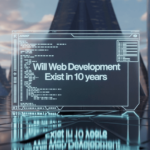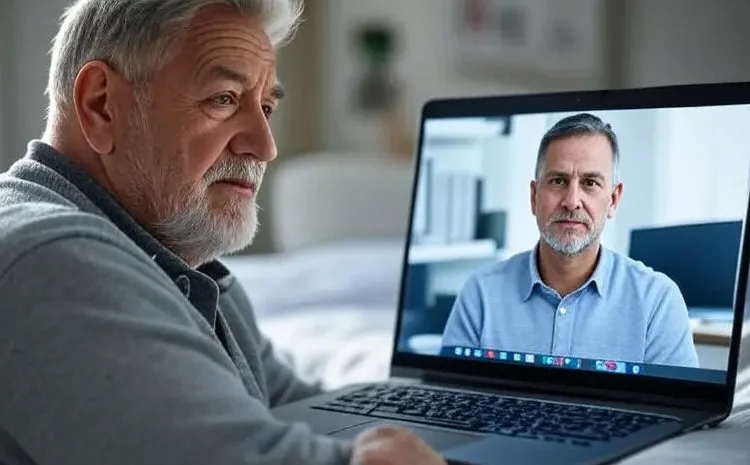Google Maps has revolutionized the way we navigate our world. Whether you’re exploring a new city, looking for the fastest route to work, or finding the best local restaurants, Google Maps is an indispensable tool. To help you get the most out of this powerful app, here’s a comprehensive guide on how to use Google Maps like a pro.
1. Getting Started

Download and Setup
- Download the App: Google Maps is available on both Android and iOS platforms. Simply visit the Google Play Store or the Apple App Store to download it.
- Sign In: For a personalized experience, sign in with your Google account. This allows you to save locations, access your search history, and sync across devices.
Basic Navigation
- Search Bar: Enter the name of a place, address, or coordinates in the search bar to find a location.
- Map View: Use pinch-to-zoom to zoom in and out. Swipe to move around the map.
- Compass: Tap the compass icon to orient the map to your current direction.
2. Advanced Search and Navigation

Filters and Categories
- Explore Nearby: Tap on the “Explore” tab to find nearby restaurants, gas stations, ATMs, and more.
- Filter Options: Use filters like “Open now,” “Top rated,” and “Distance” to refine your search results.
Route Planning
- Multiple Stops: Plan a trip with multiple stops by tapping the “+” icon when adding destinations.
- Alternative Routes: Google Maps often provides multiple route options. Tap on different routes to see estimated times and distances.
- Real-Time Traffic: Google Maps shows real-time traffic conditions. Use this to avoid congestion and find the fastest route.
3. Customization and Personalization

Save Places
- Favorites: Tap “Save” on any location to add it to your favorites or create a new list.
- Label Places: Label frequently visited places like “Home” or “Work” for easy access.
Offline Maps
- Download Maps: Download maps for offline use by searching for a location, tapping the location name or address, and selecting “Download.” This is useful when traveling to areas with limited internet access.
4. Navigation Tips and Tricks

Voice Commands
- Hands-Free: Use voice commands by tapping the microphone icon or saying “OK Google” followed by your command. For example, “Navigate to the nearest coffee shop.”
- Language Options: Change the navigation language in settings to suit your preference.
Street View
- Explore in Detail: Use Street View to get a 360-degree view of a location. Tap and hold on a place on the map to drop a pin, then select the Street View thumbnail.
5. Integration with Other Services

Calendar and Gmail
- Events and Reservations: Google Maps can pull information from your Gmail and Google Calendar to show upcoming events and reservations directly on the map.
Ridesharing and Public Transit
- Compare Options: Google Maps integrates with services like Uber, Lyft, and public transit systems to provide various transportation options and compare prices and travel times.
6. Utilizing User Contributions

Reviews and Photos
- Contribute: Add reviews, photos, and ratings to places you visit to help other users.
- Local Guides Program: Join Google’s Local Guides program to earn points and perks for contributing content.
Report Issues
- Accuracy: Help keep Google Maps accurate by reporting issues like closed roads, incorrect business information, or missing places.
7. Safety and Privacy

Incognito Mode
- Private Browsing: Use Incognito mode to prevent Google Maps from saving your search history or location data. Access this by tapping your profile picture and selecting “Turn on Incognito mode.”
Location Sharing
- Share Location: Share your real-time location with friends or family by selecting “Share location” in the menu. You can control how long your location is shared.
8. Special Features

AR Navigation
- Live View: Use augmented reality for walking directions. Tap on the walking icon, then select “Live View” to see directions overlaid on the real world through your phone’s camera.
Explore Natural Wonders
- Earth View: Switch to Google Earth view for a satellite image experience. This feature provides a high-resolution view of natural and man-made landmarks.
Travel Inspiration
- Explore Tab: Discover new places with the “Explore” tab, which offers suggestions based on your interests and previous activity.
Conclusion
By mastering these features and tips, you can use Google Maps like a pro. Whether you’re navigating daily commutes or planning an international adventure, Google Maps is an invaluable resource for making your journeys smoother and more enjoyable. Happy navigating!