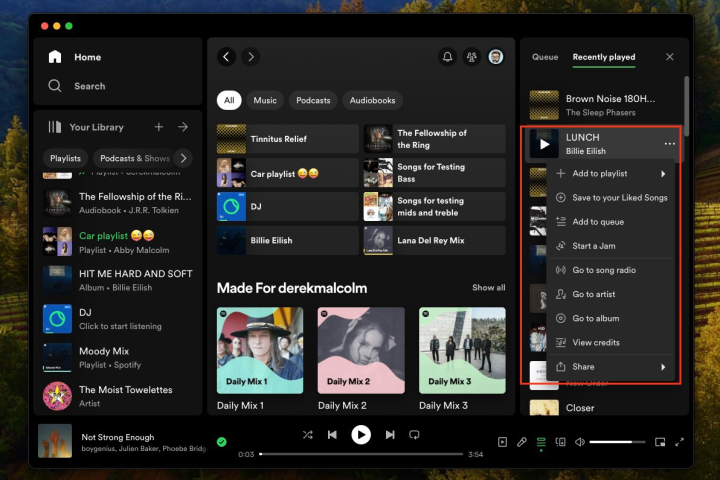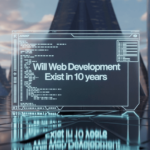You listen to a lot of music, podcasts, and ebooks on Spotify. You could spend hours listening to music on the most famous music streaming service in the world, but it’s easy to get lost in all of it.
Maybe you got lost in Steely Dan, watched the whole season of SmartLess in one sitting, or just forgot about all the fantastic new music your teenage daughter told you about. Looking back at your Spotify listening past, it is easy on both your phone or tablet and your computer. It doesn’t matter why you need to do it. How to do it.
How to find your Spotify listening History on the mobile app
The Spotify app will keep track of what you’ve listened to for up to seventy days. Here’s how to get to it on the apps for your phone or computer.
Step 1: First, get your phone or computer and open the Spotify app.
Step 2: Locate your profile by clicking on its icon in the top left corner.
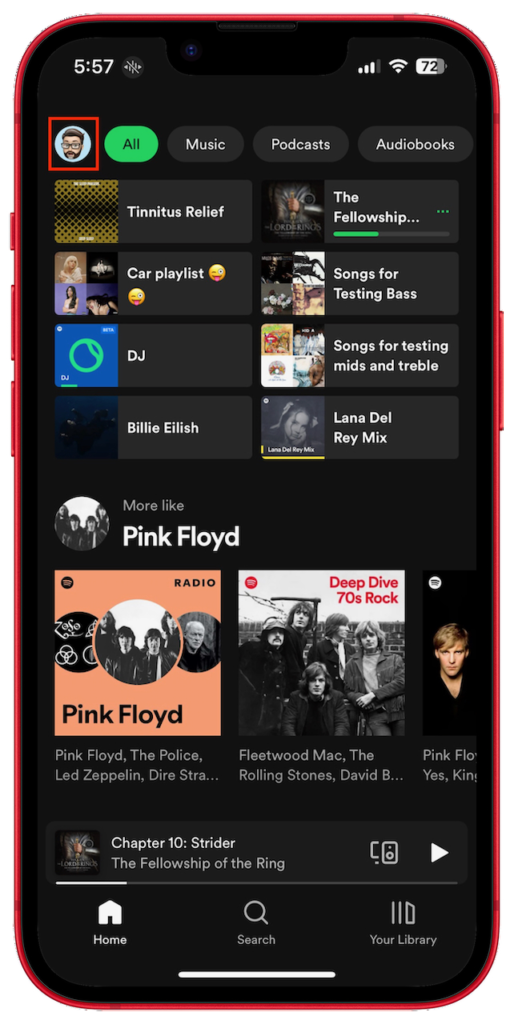
Step 3: Next, click on History of listening.
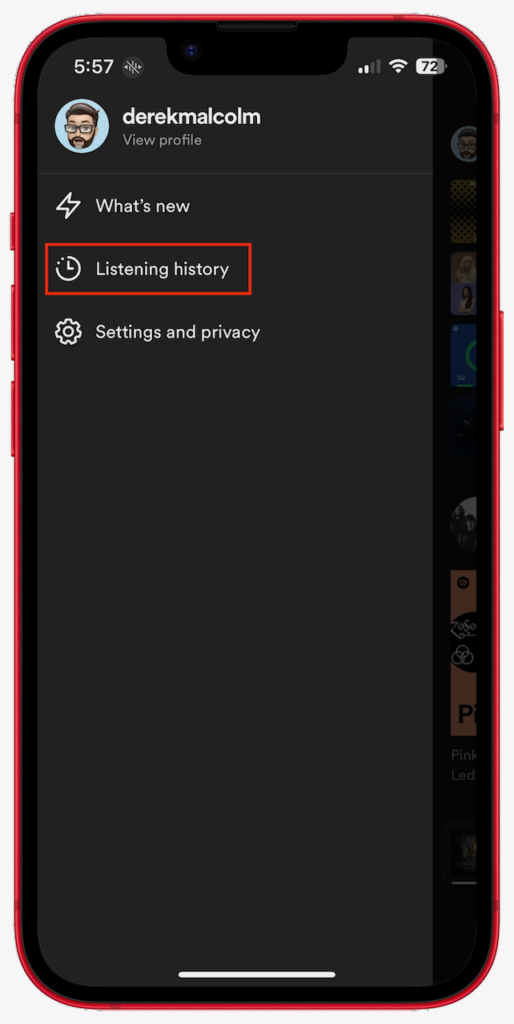
Step 4: Everything you’ve listened to so far is listed here under “Recently played.” This includes bands, albums, playlists, songs, podcasts, audiobooks, audiobook chapters, and more.
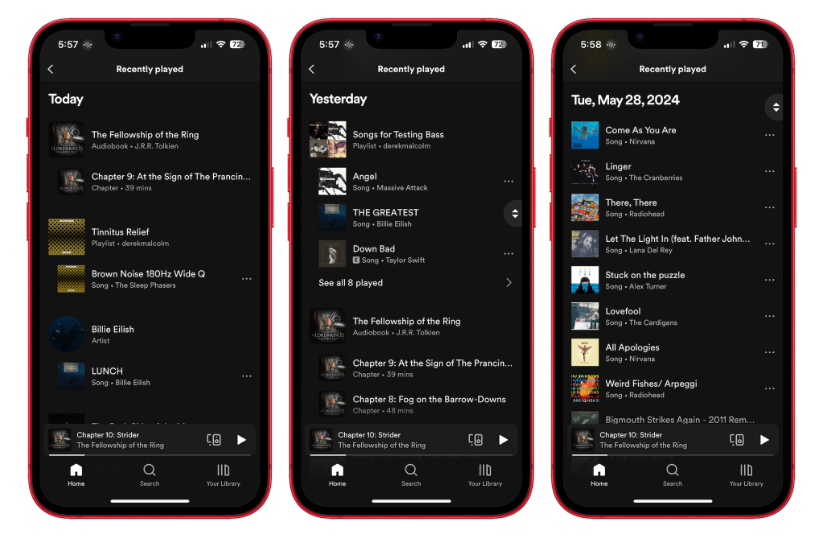
Step 5: This is where you can play the content. To do something else, like add to mix, share, view album, or so on, tap the three dots on the right.
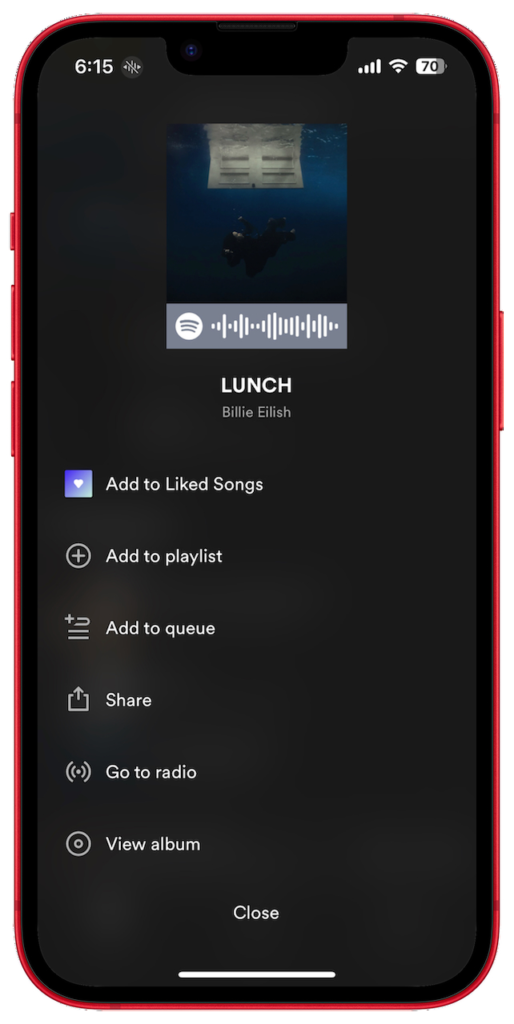
How to find your Spotify listening History on the desktop app
On the Spotify desktop app, it’s just as easy to see your playing history, but it only shows you the last 50 songs you’ve heard. This is how you can get to it.
Step 1: For the first step, open the Spotify app on your computer.
Step 2: Click on the Queue button in the bottom right corner. It looks like a small pill with two lines under it.
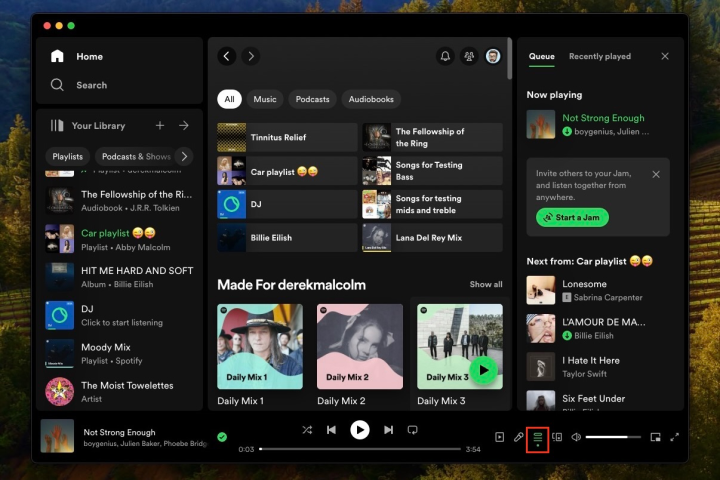
Step 3: There will be a window that pops up on the right. The top of this window will display Queue and Recently played. Go with option two.
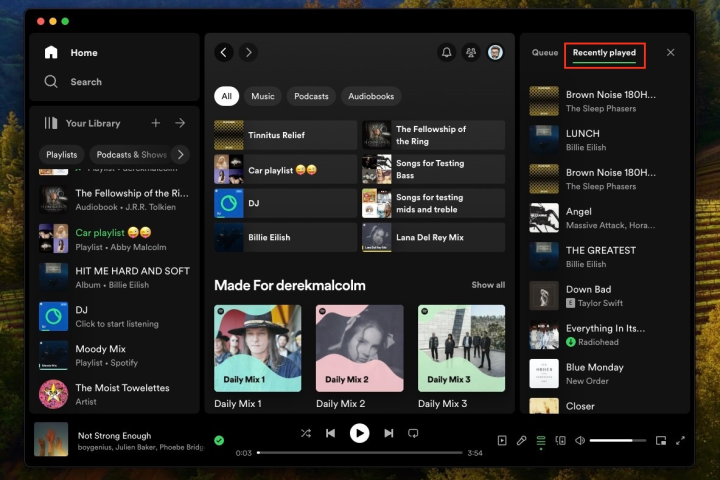
Step 4: Look at the list below to see the last 50 songs, podcasts, videos, and other things you listened to.
Step 5: Once more, you can play a selection or move your mouse over it and click the three-dot dropdown menu to see more choices.