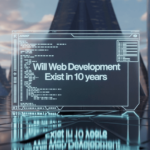Wi-Fi has become an essential part of our daily lives, connecting us to the internet and enabling everything from work and entertainment to smart home devices. However, poor Wi-Fi coverage can be frustrating, leading to slow speeds, dropped connections, and dead zones. Improving your Wi-Fi coverage doesn’t necessarily require technical expertise or expensive equipment. Here are ten tips to help you achieve better Wi-Fi coverage at home.
Tips for Better Wi-Fi Coverage
1. Optimal Router Placement

The placement of your router plays a significant role in Wi-Fi performance. Routers emit signals in all directions, so placing it centrally in your home can help maximize coverage. Avoid placing your router near thick walls, metal objects, or electronic devices that may interfere with the signal. Elevate the router on a shelf or mount it on a wall to reduce signal obstruction from furniture or other obstacles.
2. Update Router Firmware

Router manufacturers regularly release firmware updates to improve performance, security, and compatibility. Keeping your router’s firmware up to date can enhance Wi-Fi speed and stability. Check the manufacturer’s website or the router’s admin interface for available updates. Some modern routers offer automatic updates, which can save you time and ensure your router is always running the latest version.
3. Use a Modern Router

Older routers may not support the latest Wi-Fi standards, such as Wi-Fi 5 (802.11ac) or Wi-Fi 6 (802.11ax), which offer faster speeds, better range, and improved capacity for multiple devices. Upgrading to a newer router that supports these standards can significantly boost your Wi-Fi performance. Additionally, routers with dual-band or tri-band capabilities can help manage network traffic more effectively, reducing congestion.
4. Adjust Antennas

If your router has adjustable antennas, orienting them correctly can improve signal coverage. Typically, one antenna should be positioned vertically and another horizontally to cover both horizontal and vertical planes. This setup ensures better signal distribution, especially in multi-story homes. If your router’s antennas are fixed, consider upgrading to a model with adjustable or external antennas for better flexibility.
5. Eliminate Interference

Many common household devices, such as microwaves, cordless phones, and baby monitors, operate on the 2.4 GHz frequency, the same as most Wi-Fi networks. This can cause interference, leading to slower speeds and connectivity issues. To reduce interference, switch to the 5 GHz band if your router supports it, as it is less crowded and offers faster speeds. Alternatively, move your router or the interfering device further apart to minimize disruption.
6. Use Wi-Fi Extenders or Mesh Systems

If you have a large home or multiple floors, you may experience dead zones where the Wi-Fi signal is weak or nonexistent. Wi-Fi extenders or mesh systems can help extend your network’s reach. Wi-Fi extenders amplify the signal from your existing router, while mesh systems use multiple nodes placed around your home to create a seamless network. Both options can improve coverage, but mesh systems tend to offer better performance and easier management.
7. Secure Your Network

An unsecured Wi-Fi network can be accessed by unauthorized users, leading to slower speeds and potential security risks. Ensure your network is protected by using a strong password and WPA3 encryption, the latest and most secure standard. Additionally, consider hiding your network’s SSID (network name) to make it less visible to others. Securing your network not only protects your data but also ensures that your bandwidth is reserved for your own use.
8. Limit Bandwidth-Hogging Applications

Certain applications, such as video streaming, online gaming, and large file downloads, can consume a significant amount of bandwidth, slowing down your Wi-Fi for other devices. To manage bandwidth more effectively, prioritize critical devices and applications using Quality of Service (QoS) settings in your router’s admin interface. This feature allows you to allocate more bandwidth to specific devices or activities, ensuring a smoother experience for everyone in your home.
9. Upgrade Network Adapters

Even with a high-quality router, outdated or low-quality network adapters in your devices can limit Wi-Fi performance. Ensure that your laptops, desktops, and other devices are equipped with modern Wi-Fi adapters that support the latest standards, such as Wi-Fi 5 or Wi-Fi 6. Upgrading network adapters can improve connection stability, speed, and overall network performance, especially in devices that are far from the router.
10. Regularly Restart Your Router

Over time, routers can become overloaded or experience software glitches that affect performance. Regularly restarting your router can help clear these issues and restore optimal performance. A good rule of thumb is to reboot your router once a month or whenever you notice a significant drop in Wi-Fi speed or connectivity. Some routers allow you to schedule automatic reboots, ensuring your network stays fresh without manual intervention.
FAQs
1. Why is my Wi-Fi signal weak in certain areas of my home?
Wi-Fi signals can be obstructed by walls, furniture, and other physical barriers. Additionally, interference from other electronic devices, as well as the distance from the router, can weaken the signal. Placement of the router in a central location and using devices like Wi-Fi extenders or mesh systems can help improve coverage.
2. What is the difference between 2.4 GHz and 5 GHz Wi-Fi bands?
The 2.4 GHz band has a longer range and better penetration through walls, but it is more prone to interference from other devices. The 5 GHz band offers faster speeds and less interference but has a shorter range. If possible, use the 5 GHz band for devices that require high-speed internet and the 2.4 GHz band for devices that are further from the router.
3. How often should I update my router’s firmware?
You should check for firmware updates at least once every few months. Many modern routers offer automatic updates, which can ensure that your router is always running the latest version without manual intervention.
4. Is it worth upgrading to a Wi-Fi 6 router?
Yes, especially if you have multiple devices connected to your network or you experience congestion on your Wi-Fi. Wi-Fi 6 routers offer faster speeds, better performance in crowded networks, and improved efficiency, making them a worthwhile upgrade if your current router is outdated.
5. How do I know if my network is secure?
To ensure your network is secure, make sure you are using WPA3 encryption, the latest and most secure standard. Use a strong, unique password for your network, and consider hiding your SSID to make your network less visible to others. Regularly check connected devices to ensure there are no unauthorized users on your network.
6. What are mesh Wi-Fi systems, and how do they differ from traditional routers?
Mesh Wi-Fi systems use multiple nodes placed around your home to create a single, seamless network. Unlike traditional routers that broadcast from a single point, mesh systems eliminate dead zones and provide consistent coverage throughout your home. They are particularly beneficial in large homes or those with multiple floors.
7. Can too many devices slow down my Wi-Fi?
Yes, having many devices connected to your Wi-Fi network can lead to congestion, especially if they are all actively using bandwidth. Using QoS (Quality of Service) settings can help prioritize critical devices or applications, ensuring they get the necessary bandwidth.
8. What should I do if my router frequently loses connection?
If your router frequently loses connection, try restarting it to clear any software glitches. If the problem persists, check for firmware updates or consider upgrading to a more modern router. Additionally, ensure that your router is placed in an optimal location, away from potential sources of interference.
9. Are Wi-Fi extenders a good solution for improving coverage?
Wi-Fi extenders can be an effective solution for extending the range of your Wi-Fi network. They work by amplifying the signal from your existing router. However, they can sometimes reduce overall network speed. For better performance, especially in large homes, consider using a mesh Wi-Fi system.
10. How can I test my Wi-Fi speed and coverage?
You can test your Wi-Fi speed using online speed test tools like Ookla’s Speedtest or Google’s speed test. To assess coverage, walk around your home with a Wi-Fi analyzer app on your smartphone, which can help you identify weak spots and areas with poor signal strength. These tools can help you make informed decisions about where to place your router or if additional equipment is needed to improve coverage.
Conclusion
Improving your home Wi-Fi coverage doesn’t have to be complicated. By following these ten tips, you can enhance your network’s performance, reduce dead zones, and enjoy faster, more reliable internet access throughout your home. Whether you’re streaming movies, working from home, or connecting smart devices, better Wi-Fi coverage can make a significant difference in your daily experience.