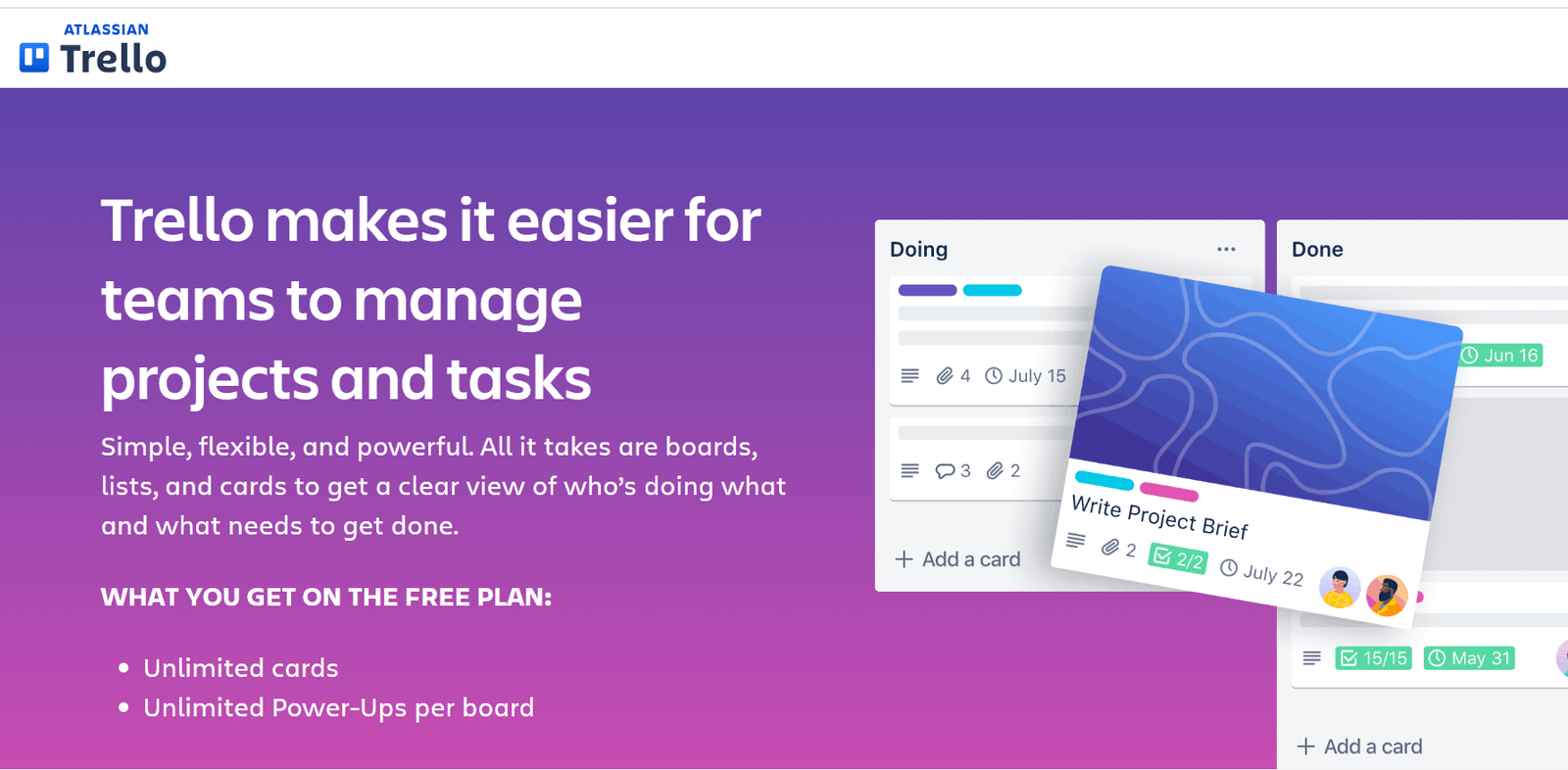
In today’s fast-paced world, managing tasks and projects effectively is crucial for both personal productivity and team collaboration. Trello, a popular project management tool, offers a visual way to organize tasks using boards, lists, and cards. Whether you’re managing a large team project or organizing your personal to-do list, Trello provides the flexibility and simplicity needed to keep everything in order.
Key Features of Trello
Trello is packed with features that make it an indispensable tool for project management. The core components include boards, lists, and cards. Boards represent the overall project, lists are the stages of your project, and cards represent tasks or ideas. You can easily move cards between lists to track progress.
Other key features include:
- Drag-and-Drop Interface: Move tasks around with ease.
- Checklists and Due Dates: Keep track of task details and deadlines.
- Labels and Filters: Categorize and prioritize tasks for better organization.
- Attachments and Comments: Collaborate with team members by adding files and discussing tasks directly on the cards.
How Trello Works
Trello’s simplicity is one of its biggest strengths. To get started, create a board for your project. Within the board, you can create lists that represent different stages of your project, such as “To Do,” “In Progress,” and “Done.” Cards are then created within these lists to represent individual tasks or items.
Each card can be customized with descriptions, due dates, attachments, and comments. You can assign tasks to team members, and as work progresses, simply drag cards between lists to reflect their status. This visual approach makes it easy to see where your project stands at a glance.
Setting Up Your First Trello Board
Creating your first Trello board is straightforward. After completing the Trello login, click on the “Create New Board” option on the homepage. Choose a name for your board and decide whether you want it to be public or private. Once your board is set up, start by creating lists that represent different phases of your project.
Next, add cards to your lists. Each card can contain a wealth of information, including task descriptions, checklists, due dates, and attachments. You can also assign cards to team members and set deadlines to ensure everyone is on track.
Trello Use Cases
Trello’s versatility makes it suitable for a variety of use cases:
- Project Management: Manage large projects by breaking them down into smaller tasks and tracking progress visually.
- Personal Task Management: Organize your daily tasks, from grocery lists to personal goals.
- Team Collaboration: Collaborate with team members by assigning tasks, setting deadlines, and sharing files all within the same board.
Integrations with Trello
Trello’s functionality can be extended through its powerful integrations. By leveraging the Trello API, developers can create custom applications and automate workflows. Trello also integrates seamlessly with popular tools like Slack, Google Drive, and Dropbox, allowing you to pull in data from other platforms and keep everything centralized.
Tips and Best Practices for Using Trello
To get the most out of Trello, consider these tips:
- Use Labels and Filters: Organize tasks by priority, department, or any other category that suits your needs.
- Automate Workflows: Utilize Power-Ups and Trello’s built-in automation tools to reduce manual work.
- Collaborate Effectively: Make use of Trello’s commenting system to keep discussions tied to specific tasks.
Trello Pricing Plans
Trello offers several pricing plans to cater to different needs. The Free plan provides basic features, which is sufficient for individuals and small teams. The Standard plan adds advanced features like unlimited boards and more integrations. The Premium plan offers additional features like advanced checklists and calendar views, making it ideal for growing teams. Finally, the Enterprise plan is designed for large organizations, offering enhanced security and administration features. More details about each plan can be found on the Trello pricing page.
Trello vs. Other Project Management Tools
When comparing Trello to other project management tools, Trello stands out for its simplicity and visual approach. Unlike more complex tools, Trello’s learning curve is minimal, making it accessible to users of all levels. However, it’s worth considering alternatives if you need advanced project management features like Gantt charts or resource management.
FAQs
How do I get started with Trello?
To get started with Trello, sign up for a free account on the Trello website. After completing the Trello login, you can create your first board, add lists to represent different phases of your project, and create cards for individual tasks.
Is Trello free?
Yes, Trello offers a free plan that provides basic features such as unlimited cards and lists, one Power-Up per board, and basic integrations. For more advanced features, Trello offers paid plans that include additional capabilities and integrations.
How do I download Trello?
You can download Trello on your desktop by visiting the Trello website and clicking on the download link for your operating system. Trello is also available as a mobile app on the App Store for iOS devices and on Google Play for Android devices.
What are Trello Power-Ups?
Trello Power-Ups are integrations and add-ons that enhance the functionality of your Trello boards. They allow you to connect Trello with other tools like Slack, Google Drive, and Dropbox, or add features like calendar views and advanced checklists.
How does Trello pricing work?
Trello offers several pricing plans, including a Free plan, Standard plan, Premium plan, and Enterprise plan. The Free plan is suitable for individuals and small teams, while the paid plans offer additional features and integrations for larger teams and organizations.
What is the Trello API?
The Trello API allows developers to interact with Trello programmatically. It can be used to create custom applications, automate workflows, and integrate Trello with other tools and services.
How do I log in to Trello?
To log in to Trello, go to the Trello website and click on the “Log In” button. You can log in using your email and password, or sign in with your Google or Microsoft account.
How secure is Trello?
Trello takes security seriously and offers several features to protect your data. This includes two-factor authentication, data encryption, and secure connections. The Enterprise plan also offers additional security features for larger organizations.
Conclusion
Trello is a versatile tool that can help streamline your workflow, whether you’re managing a large team project or organizing personal tasks. With its user-friendly interface, customizable features, and powerful integrations, Trello makes project management simple and efficient. Whether you’re looking to download Trello for the first time or explore its advanced capabilities through the Trello API, this tool has something to offer for everyone.




