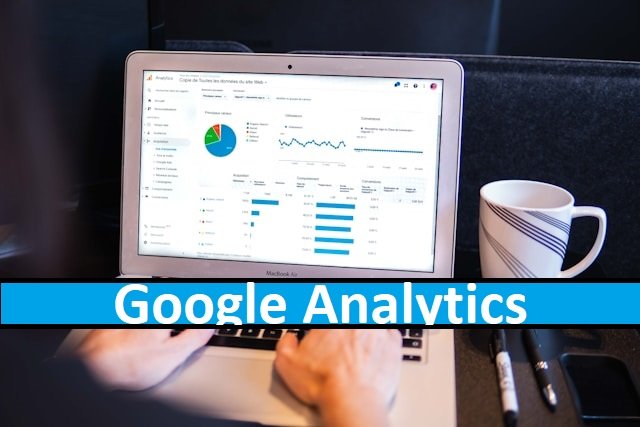
Google Analytics is a powerful web analytics service that provides valuable insights into website traffic and user behavior. It was launched in 2005 and has since become the most widely used web analytics service on the internet. Google Analytics is a free service that allows website owners to track and analyze their website’s traffic, user behavior, and other important metrics.
Google Analytics provides a wealth of information about website visitors, including their geographic location, the pages they visit, the amount of time they spend on each page, and the actions they take on the site. This information can be used to gain insights into user behavior, identify areas for improvement, and optimize website performance. With Google Analytics, website owners can track the effectiveness of their marketing campaigns, measure the success of their website content, and make data-driven decisions to improve their online presence.
Getting Started with Google Analytics
Google Analytics is a powerful tool that provides valuable insights into website traffic and user behavior. To get started with Google Analytics, there are two key steps: creating an account and installing the tracking code.
Creating an Account
To create a Google Analytics account, visit the Google Analytics website and sign in with your Google account. If you don’t have a Google account, you’ll need to create one first.
Once you’re signed in, click on the “Sign up” button to create a new account. You’ll be prompted to enter some basic information about your website, such as the website name and URL. You’ll also need to choose a tracking method: website tracking or mobile app tracking.
After you’ve entered your information, click on the “Get Tracking ID” button. You’ll be taken to a page that displays your tracking code and tracking ID. Make note of your tracking ID, as you’ll need it later when installing the tracking code.
Installing the Tracking Code
To install the Google Analytics tracking code on your website, you’ll need to add the tracking code to each page. Depending on your website platform, there are several ways to do this.
For most websites, the easiest way to install the tracking code is to use a plugin or extension. For example, if you’re using WordPress, you can install the Google Analytics plugin to add the tracking code to your site.
If you’re not using a plugin or extension, you’ll need to add the tracking code manually to each page of your site. To do this, copy the tracking code from the Google Analytics website and paste it into the HTML code of each page.
Once you’ve installed the tracking code, it may take up to 24 hours for data to start appearing in your Google Analytics account. After that, you’ll be able to view detailed information about your website traffic, including the number of visitors, where they’re coming from, and what pages they’re visiting.
Overall, getting started with Google Analytics is a straightforward process that can provide valuable insights into your website traffic and user behavior. By creating an account and installing the tracking code, you’ll be able to start collecting data and making informed decisions about your website.
Understanding the Google Analytics Interface
Google Analytics is a powerful tool that provides insights into website traffic and user behavior. Understanding the interface is essential to effectively using the tool. This section will cover the dashboard overview, real-time reports, and audience reports.
Dashboard Overview
The dashboard is the first screen that appears when logging into Google Analytics. It provides a high-level overview of website performance. The dashboard can be customized to display specific metrics and data. Users can add widgets to the dashboard to display data in various formats, such as tables, charts, and graphs.
Real-Time Reports
The real-time reports provide up-to-the-minute information about website activity, including the number of active users, page views, and events. They can be useful for monitoring website traffic during specific events or promotions. Users can also set up custom alerts to notify them of significant changes in website traffic.
Audience Reports
The audience reports provide information about website visitors, such as demographics, interests, and behavior. This information can be used to create targeted marketing campaigns and improve website content. The audience reports can be customized to display specific metrics and data. Users can also create segments to analyze specific groups of website visitors.
In conclusion, understanding the Google Analytics interface is essential to effectively using the tool. The dashboard overview provides a high-level overview of website performance. The real-time reports provide up-to-the-minute information about website activity. The audience reports provide information about website visitors, such as demographics, interests, and behavior.
Key Metrics and Dimensions
Google Analytics provides a wide range of metrics and dimensions to help website owners and marketers track and analyze their website performance. The metrics and dimensions are divided into three categories: Acquisition, Behavior, and Conversion. Each category provides different insights into how users interact with a website.
Acquisition Metrics
Acquisition metrics help website owners understand how users find their website. These metrics include:
- Sessions: the number of times users interacted with a website within a specific time frame.
- Users: the number of unique users who visited a website within a specific time frame.
- Channels: the sources through which users arrived at a website, such as organic search, paid search, social media, email, and direct traffic.
- Bounce Rate: the percentage of users who leave a website after viewing only one page.
Behavior Metrics
Behavior metrics help website owners understand how users interact with their website. These metrics include:
- Pages per Session: the average number of pages viewed during a session.
- Average Session Duration: the average amount of time users spend on a website during a session.
- Exit Rate: the percentage of users who leave a website after viewing a specific page.
- Site Speed: the time it takes for a website to load.
Conversion Metrics
Conversion metrics help website owners understand how effectively their website is converting visitors into customers. These metrics include:
- Conversion Rate: the percentage of users who complete a specific goal, such as making a purchase or filling out a form.
- Revenue: the total amount of revenue generated from a website.
- Transactions: the total number of transactions completed on a website.
- Goal Completions: the number of times users completed a specific goal, such as filling out a form or signing up for a newsletter.
Overall, understanding and tracking these key metrics and dimensions in Google Analytics can help website owners and marketers make informed decisions about their website’s performance and identify areas for improvement.
Traffic and Behavior Analysis
Google Analytics allows website owners to track and analyze their website traffic and user behavior. This section will discuss three important aspects of traffic and behavior analysis: Analyzing User Flow, Event Tracking, and Campaign Measurement.
Analyzing User Flow
Analyzing a user’s flow through a website is essential to understanding how users interact with the website. The Behavior Flow report in Google Analytics provides a visual representation of the path users take from one page to another. This report can help website owners identify which pages are keeping users engaged and which pages may be causing users to leave the website. By analyzing the Behavior Flow report, website owners can make data-driven decisions to improve the user experience.
Event Tracking
Event tracking allows website owners to track user interactions with specific elements on a website, such as buttons, links, and videos. By setting up event tracking in Google Analytics, website owners can gain insights into how users are interacting with these elements. For example, website owners can track how many users clicked on a specific button or watched a specific video. This information can be used to optimize the website and improve the user experience.
Campaign Measurement
Campaign measurement allows website owners to track the effectiveness of their marketing campaigns. By setting up campaign tracking in Google Analytics, website owners can track how users are interacting with their marketing campaigns, including which campaigns are driving the most traffic and conversions. This information can be used to optimize marketing campaigns and improve their effectiveness.
In conclusion, analyzing website traffic and user behavior is essential to improving the user experience and optimizing marketing campaigns. By using Google Analytics to analyze user flow, track events, and measure campaigns, website owners can make data-driven decisions to improve their website and drive more conversions.
Conversion Tracking and E-commerce

Google Analytics provides businesses with powerful tools to track and analyze user behavior on their websites. With the ability to track conversions and e-commerce transactions, businesses can gain valuable insights into their customers’ behavior and optimize their marketing efforts accordingly.
Setting Up Goals
Setting up goals in Google Analytics is a crucial step in tracking conversions. Goals allow businesses to track specific user actions, such as form submissions or button clicks, and measure the success of their marketing campaigns.
To set up a goal in Google Analytics, businesses can follow these simple steps:
- Navigate to the Admin section of their Google Analytics account.
- Select the desired view and click on “Goals.”
- Click on the “New goal” button and select the appropriate goal type.
- Enter the details of the goal, such as the URL destination or event details.
- Save the goal and start tracking conversions.
By setting up goals, businesses can track the success of their marketing campaigns and make data-driven decisions to optimize their website for better user engagement.
E-commerce Tracking
E-commerce tracking in Google Analytics allows businesses to track transactions and revenue generated from their online stores. By setting up e-commerce tracking, businesses can gain insights into their customers’ behavior and optimize their online stores for better sales performance.
To set up e-commerce tracking in Google Analytics, businesses can follow these steps:
- Set up an e-commerce tracking code on their website or app.
- Enable e-commerce tracking in their Google Analytics account.
- Configure the e-commerce tracking settings, such as the currency and tax details.
- Start tracking e-commerce transactions and revenue.
With e-commerce tracking, businesses can track important metrics such as revenue, average order value, and conversion rates. By analyzing these metrics, businesses can optimize their online stores for better sales performance and increase their revenue.
Frequently Asked Questions
How can I access my Google Analytics account?
To access your Google Analytics account, you need to sign in to your Google account and navigate to the Google Analytics website. Once you’re logged in, you’ll see a list of all the accounts you have access to, as well as any properties and views associated with those accounts. You can then select the account, property, and view you want to access.
What are the steps to obtain Google Analytics Certification?
To obtain Google Analytics Certification, you need to pass the Google Analytics Individual Qualification (GAIQ) exam. The exam consists of 70 multiple-choice questions and you have 90 minutes to complete it. You can take the exam online by registering on the Google Analytics Academy website. The exam is free to take, and if you pass, you’ll receive a certificate that’s valid for 12 months.
How do I create a dashboard in Google Analytics?
To create a dashboard in Google Analytics, you need to navigate to the “Customization” tab and select “Dashboards.” From there, click “Create” and select whether you want to create a blank canvas or use a starter dashboard. You can then add widgets to your dashboard by selecting the type of widget you want to add and configuring its settings.
Is there a way to practice with a Google Analytics demo account?
Yes, Google provides a demo account that you can use to practice with Google Analytics. The demo account contains real data from the Google Merchandise Store, but it’s been modified to protect the privacy of the users. To access the demo account, you need to navigate to the Google Analytics website and select “Demo Account” from the account list.
What are the new features in Google Analytics 4 compared to previous versions?
Google Analytics 4 introduces several new features, including a new event-based data model, cross-device measurement capabilities, and machine learning-powered insights. It also includes a new user interface and updated reporting capabilities.
Can Google Analytics be integrated with my website, and how?
Yes, Google Analytics can be integrated with your website by adding the Google Analytics tracking code to your website’s HTML. Google Analytics provides the tracking code and can be found in the “Tracking Info” section of your Google Analytics account. Once the tracking code is added to your website, Google Analytics will start collecting data about your website’s visitors and their behavior.




