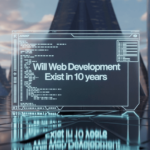Google Meet is a web and mobile application that allows users to conduct video conferencing and online meetings. The platform was introduced in 2017 as a part of Google’s G Suite, which was later renamed Google Workspace in 2020. Google Meet has gained popularity as a reliable and secure video conferencing tool, especially during the COVID-19 pandemic, when remote work and virtual meetings became the norm.
With Google Meet, users can join meetings from anywhere in the world, using a computer, tablet, or mobile device. The platform offers high-quality video and audio, as well as features like screen sharing, live captions, and real-time collaboration on documents. Google Meet also integrates with other Google Workspace apps, such as Gmail, Google Calendar, and Google Chat, making it easy to schedule and join meetings.
Overall, Google Meet provides a convenient and user-friendly solution for remote collaboration and virtual meetings. Its features and integrations with other Google Workspace apps make it a popular choice for businesses, schools, and individuals looking to connect with others online.
Getting Started with Google Meet
Google Meet is a video conferencing platform that allows users to host and join virtual meetings from anywhere in the world. In this section, we will discuss how to get started with Google Meet, including creating an account and setting up a meeting.
Creating an Account
To use Google Meet, users must have a Google account. If you do not have one, you can create one for free by following these steps:
- Go to the Google Meet website.
- Click on the “Sign In” button in the top right corner of the screen.
- Click on the “Create account” button and follow the prompts to create your account.
Once you have created your account, you can sign in to Google Meet and start using the platform.
Setting Up a Meeting
To set up a meeting in Google Meet, follow these steps:
- Sign in to your Google account and go to the Google Meet website.
- Click on the “New meeting” button to start a new meeting.
- You can choose to start the meeting immediately or schedule it for a later time.
- If you choose to schedule the meeting, enter the date and time of the meeting and any other details you want to include.
- Click on the “Save” button to save the meeting.
Once you have set up your meeting, you can invite participants by sharing the meeting link or sending them an email invitation. During the meeting, you can use Google Meet’s various features, such as screen sharing and virtual backgrounds, to enhance your virtual meeting experience.
In conclusion, getting started with Google Meet is simple: create an account and set up a meeting. With its user-friendly interface and powerful features, Google Meet is an excellent tool for hosting virtual meetings and staying connected with colleagues, friends, and family.
Features of Google Meet
Google Meet is a video conferencing tool that offers several features to make online meetings more effective and efficient. In this section, we will discuss some of the most noteworthy features of Google Meet.
Screen Sharing
One of the most useful features of Google Meet is screen sharing. This feature allows users to share their screen with other participants in the meeting. Screen sharing can be used to share a presentation, a document, or any other type of content that is on the user’s screen. During screen sharing, all participants can see the shared content in real-time, making it easier to collaborate and discuss ideas.
Chat Functionality
Google Meet also includes a chat functionality that allows users to communicate with each other during the meeting. The chat feature can be used to share links, ask questions, or provide feedback. The chat window can be accessed during the meeting, and all participants can see the messages that are sent.
Meeting Recording
Google Meet also offers a meeting recording feature that allows users to record their meetings. The recording can be saved to Google Drive, making it easy to share with others who were not able to attend the meeting. The recording feature can be useful for reviewing the meeting content, sharing it with others, or for future reference.
Overall, Google Meet offers several features that can make online meetings more productive and efficient. The screen sharing, chat functionality, and meeting recording features are just a few of the many features that Google Meet offers to its users.
Google Meet Interface
Google Meet is a video conferencing platform that allows users to connect with each other from anywhere in the world. The interface of Google Meet is user-friendly and easy to navigate. In this section, we will explore the different aspects of the Google Meet interface.
Navigating the Main Screen
When you first open Google Meet, the main screen displays a preview of your camera and microphone. The preview window also has a button to turn off your camera and microphone. The main screen also displays the name of the meeting, the time of the meeting, and the participants. If you are the host, you can also see the settings button on the main screen.
Using the Controls
Google Meet has a variety of controls that allow users to customize their experience. These controls include the ability to turn off your camera and microphone, mute other participants, and share your screen. To access these controls, simply click on the three dots in the bottom right corner of the screen.
One of the most useful features of Google Meet is the ability to share your screen. This allows you to show your presentation, document, or website to other participants. To share your screen, click on the “Present now” button in the bottom right corner of the screen. You can then choose to share your entire screen or just a specific window.
In conclusion, the Google Meet interface is easy to use and provides users with a variety of controls to customize their experience. By understanding how to navigate the main screen and use the controls, users can get the most out of their Google Meet experience.
Troubleshooting Common Issues
Google Meet is a powerful video conferencing tool that allows users to connect from anywhere in the world. However, like any other software, it may encounter some issues that can cause problems for users. In this section, we will cover some of the most common issues that users may encounter while using Google Meet and how to troubleshoot them.
Audio/Video Problems

One of the most common issues that users may encounter while using Google Meet is audio and video problems. A variety of factors, such as poor internet connectivity, outdated software, or hardware issues can cause these problems. Here are some troubleshooting steps that can help you resolve audio and video problems in Google Meet:
- Make sure that your microphone and camera are properly connected and enabled in your device’s settings.
- Check your internet connection speed and make sure that it is stable enough to support video conferencing.
- Close any other applications that may be using your device’s microphone or camera.
- Update your browser to the latest version to ensure that it is compatible with Google Meet.
- Try using a different device or browser to see if the issue persists.
Connectivity Issues
Another common issue that users may encounter while using Google Meet is connectivity issues. A variety of factors, such as poor internet connectivity, network congestion, or firewall settings can cause these issues. Here are some troubleshooting steps that can help you resolve connectivity issues in Google Meet:
- Check your internet connection speed and make sure that it is stable enough to support video conferencing.
- Disable any VPN or proxy connections that may be interfering with your internet connection.
- Check your firewall settings and make sure that Google Meet is allowed to access the internet.
- Try using a different network or device to see if the issue persists.
By following these troubleshooting steps, you can resolve most common issues that users may encounter while using Google Meet. If the issue persists, you may want to contact Google support for further assistance.
Best Practices for Google Meet
Google Meet is a powerful tool for virtual meetings, but it’s important to follow best practices to ensure that meetings run smoothly and securely. In this section, we’ll cover some key best practices for Google Meet, including meeting etiquette, security, and privacy.
Meeting Etiquette
When using Google Meet, it’s important to follow basic meeting etiquette to ensure that everyone has a productive and respectful experience. Here are some tips:
- Be on time: Make sure to join the meeting on time to avoid disrupting others.
- Dress appropriately: Even though you’re not meeting in person, it’s still important to dress appropriately for the occasion.
- Mute yourself when not speaking: This helps to reduce background noise and ensures that everyone can hear the speaker clearly.
- Avoid multitasking: Try to focus on the meeting and avoid doing other work or checking email during the call.
- Be respectful: Treat others with respect and avoid interrupting or talking over others.
Security and Privacy

Security and privacy are important considerations when using any online tool, and Google Meet is no exception. Here are some best practices to keep in mind:
- Use a strong password: To prevent unauthorized access, make sure to use a strong, unique password for your Google account.
- Enable two-factor authentication: Two-factor authentication adds an extra layer of security to your Google account.
- Only share meeting links with authorized attendees: Don’t share meeting links publicly or with unauthorized individuals.
- Lock meetings: Once all authorized attendees have joined, lock the meeting to prevent others from joining.
- Enable waiting room: Use the waiting room feature to control who enters the meeting and prevent unauthorized access.
- Record meetings only with consent: If you need to record a meeting, make sure to get consent from all attendees beforehand.
By following these best practices, you can ensure that your Google Meet meetings are productive, respectful, and secure.
Frequently Asked Questions
How can I join a Google Meet meeting?
To join a Google Meet meeting, you need to have an invitation link or code from the meeting organizer. Simply click on the link or enter the code and you will be directed to the meeting. You can also join a meeting by entering the meeting code in the Google Meet app or website.
What are the system requirements for Google Meet?
Google Meet can be used on almost any device with an internet connection. For optimal performance, it is recommended to use the latest version of Google Chrome, Firefox, Safari, or Microsoft Edge on a computer. For mobile devices, the Google Meet app is available for download on both iOS and Android.
Can I use Google Meet on my phone?
Yes, you can use Google Meet on your phone by downloading the Google Meet app from the App Store or Google Play Store. The app is free to download and use, and allows you to join or host meetings from your phone.
How do I set up a Google Meet link for others to join?
To set up a Google Meet link for others to join, you need to create a meeting and share the link or code with the participants. You can do this by clicking on “Join or start a meeting” and selecting “Start a meeting.” Once the meeting has started, you can invite others by sharing the link or code via email or other messaging platforms.
What is the process for downloading Google Meet on my PC?
To download Google Meet on your PC, you simply need to visit the Google Meet website and sign in with your Google account. Once you are signed in, you can join or start meetings directly from the website. If you prefer to use the app, you can download it from the Chrome Web Store.
How do I log in to Google Meet for an online meeting?
To log in to Google Meet for an online meeting, simply navigate to the Google Meet website and sign in with your Google account. Once you are signed in, you can join or start meetings directly from the website. Alternatively, you can use the Google Meet app and sign in with your Google account to access your meetings.