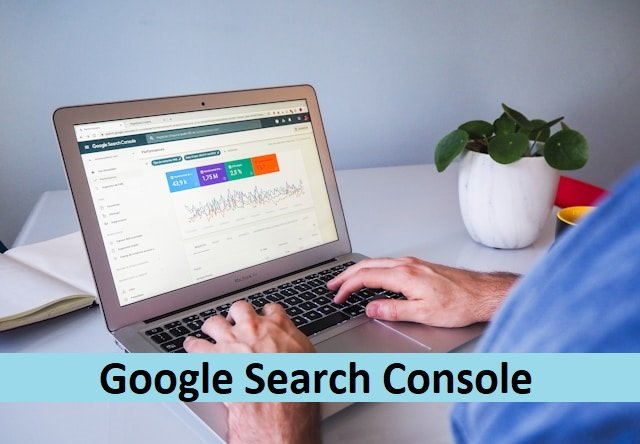
Google Search Console is a free web service provided by Google that allows website owners to monitor and maintain their site’s presence in Google search results. It provides valuable insights into how Google crawls and indexes your website, as well as alerts you to any issues that may be affecting your site’s performance in search results.
With Google Search Console, website owners can submit sitemaps, view search analytics data, check for crawl errors, and more. It is an essential tool for anyone who wants to improve their website’s visibility and performance on Google search.
By using Google Search Console, website owners can gain a better understanding of how their site is performing in search results, identify any technical issues that may be affecting their site’s visibility, and optimize their site’s content to improve their search rankings. With its user-friendly interface and powerful tools, Google Search Console is a valuable resource for website owners looking to improve their online presence.
Getting Started with Google Search Console
Google Search Console is a powerful tool that can help website owners improve their site’s performance on Google Search. In this section, we will cover the basics of getting started with Google Search Console, including the verification process, adding a property, and understanding the dashboard.
Verification Process
Before you can start using Google Search Console, you need to verify that you own the website you want to monitor. Google offers several verification methods, including HTML file upload, domain name provider, HTML tag, Google Analytics tracking code, and Google Tag Manager container snippet. Once you have verified your ownership, you can start using Google Search Console to monitor your website’s performance.
Adding a Property
To add a property to Google Search Console, you need to click on the “Add Property” button and enter the URL of your website. You can add multiple properties to Google Search Console, including subdomains, subdirectories, and individual pages. Once you have added a property, you can start monitoring its performance using the various tools and reports available in Google Search Console.
Understanding the Dashboard
The Google Search Console dashboard provides an overview of your website’s performance on Google Search. It includes several sections, including performance, coverage, enhancements, and links. The performance section provides information about your website’s clicks, impressions, click-through rate, and average position on Google Search. The coverage section shows the status of your website’s indexed pages, including errors, warnings, and valid pages. The enhancements section provides information about your website’s structured data, AMP pages, and job postings. The links section shows the top linking sites to your website.
In conclusion, Google Search Console is a powerful tool that can help website owners improve their site’s performance on Google Search. By following the verification process, adding a property, and understanding the dashboard, website owners can effectively monitor their website’s performance and make data-driven decisions to improve their website’s visibility on Google Search.
Performance Reports
Google Search Console’s Performance Reports provide webmasters with important metrics about how their site performs in Google Search results. This section will cover three key subsections of Performance Reports: Search Results Analysis, URL Inspection Tool, and Index Coverage.
Search Results Analysis
The Search Results Analysis subsection of Performance Reports allows webmasters to see how their search traffic changes over time, where it’s coming from, and what search queries are most likely to show their site. Webmasters can also learn which queries are made on mobile devices, and use this information to improve their mobile targeting. This subsection also allows webmasters to see which pages have the highest (and lowest) click-through rates.
URL Inspection Tool
The URL Inspection Tool subsection of Performance Reports allows webmasters to check if a specific URL on their site is indexed, and if so, when it was last crawled. Webmasters can also see if there are any indexing errors, and if so, what the errors are. This subsection also allows webmasters to submit a specific URL for indexing, and to request that Google recrawl the URL.
Index Coverage
The Index Coverage subsection of Performance Reports allows webmasters to see how many pages on their site are indexed by Google, and if there are any indexing errors. Webmasters can also see which pages are excluded from indexing, and why. This subsection also allows webmasters to see how their indexed pages change over time, and to see if there are any issues with their sitemap.
Overall, Performance Reports provide webmasters with valuable insights into how their site is performing in Google Search results. By analyzing this data, webmasters can make informed decisions about how to improve their site’s search engine optimization (SEO) and drive more traffic to their site.
Search Appearance
Google Search Console’s Search Appearance section provides website owners with valuable insights into how their site appears in search results. This section is divided into three subsections: Structured Data, Rich Results, and Mobile Usability.
Structured Data
Structured data is a standardized format for providing information about a webpage and classifying its content. Google uses structured data to understand the content on the page and display rich features in search results. By implementing structured data, website owners can help their site display in richer features in search results.
Google Search Console provides a list of structured data markup that it supports. Website owners can use this list to ensure that their site’s structured data is correctly implemented.
Rich Results
Rich results are search results that provide more information than a standard blue link. They can include images, reviews, ratings, and more. Rich results can help websites stand out in search results and increase click-through rates.
Google Search Console’s Rich Results report provides website owners with information about how their site appears in rich results. This report can help website owners identify opportunities to improve their site’s appearance in search results.
Mobile Usability
Mobile usability is a crucial aspect of website design. As more users access the Internet on mobile devices, it’s essential that websites are optimized for mobile.
Google Search Console’s Mobile Usability report provides website owners with information about how their site performs on mobile devices. This report can help website owners identify issues that may be impacting their site’s mobile usability, such as text that is too small to read or clickable elements that are too close together.
In conclusion, the Search Appearance section of Google Search Console provides website owners with valuable insights into how their site appears in search results. By using these insights to improve their site’s structured data, rich results, and mobile usability, website owners can increase their site’s visibility and attract more visitors.
Search Traffic

Google Search Console provides various tools and reports to help website owners monitor and improve their site’s search traffic. By analyzing the data provided by these tools, website owners can identify areas of improvement and optimize their content to reach a wider audience.
Links Report
The Links Report in Google Search Console provides website owners with information about the external links pointing to their site. This report shows the top domains linking to the site, the pages on the site with the most links, and the anchor text used to link to the site. By analyzing this data, website owners can identify which pages and content on their site are most popular and use this information to create more content that is similar.
Internal Links
Internal links are links from one page on a website to another page on the same website. Google Search Console provides a report on internal links that shows which pages on the site have the most internal links and which pages are linked to the most. By analyzing this data, website owners can identify which pages on their site are most important and ensure that they are properly linked to from other pages on the site.
Manual Actions
If Google detects that a website is violating its webmaster guidelines, it may take manual action against the site. Google Search Console provides a report on manual actions that shows any manual actions taken against the site and the reason for the action. Website owners can use this information to identify and fix any issues on their site to avoid future manual actions.
In summary, the Search Traffic section in Google Search Console provides website owners with valuable data to help them improve their site’s search traffic. By analyzing the Links Report, Internal Links, and Manual Actions reports, website owners can identify areas of improvement and optimize their content to reach a wider audience.
Indexing
Google Search Console provides webmasters with tools to measure their site’s search traffic and performance, fix issues, and make their site shine in Google Search results. One of the most important aspects of Google Search Console is indexing.
Sitemaps
A sitemap is a file that lists all the pages on a website and provides information about each page, such as when it was last updated and how often it changes. Submitting a sitemap to Google Search Console can help Google discover and crawl pages on a website more efficiently.
Webmasters can use the Sitemaps report to submit a sitemap to Google Search Console. This report shows the status of submitted sitemaps and any errors that need to be fixed.
Removals Tool
Sometimes webmasters may need to remove a page from Google’s search results. The Removals tool in Google Search Console allows webmasters to temporarily hide a page from search results or request that a page be removed from Google’s index altogether.
Webmasters can use the Removals tool to remove a specific URL, an entire directory, or an entire website from Google’s search results. It’s important to note that removing a page from Google’s search results does not remove the page from the web.
Crawl Stats
Crawling is the process by which Google discovers and indexes pages on the web. The Crawl Stats report in Google Search Console provides webmasters with information about how Google crawls their website, including the number of pages crawled per day and the time it takes for Google to download a page.
Webmasters can use the Crawl Stats report to identify any crawling issues that may be affecting their website’s performance in Google Search. For example, if the report shows a sudden drop in the number of pages crawled per day, it may indicate that there is a problem with the website’s server.
In conclusion, Google Search Console’s indexing tools are essential for webmasters who want to ensure that their website is being crawled and indexed by Google efficiently. By submitting a sitemap, using the Removals tool, and monitoring crawl stats, webmasters can optimize their website’s performance in Google Search.
Security & Manual Actions
Google Search Console offers valuable tools to help website owners monitor their site’s security and ensure it is free from issues that could affect their search engine ranking. Two important reports that website owners should be familiar with are the Security Issues Report and the Manual Actions Report.
Security Issues Report
The Security Issues Report is a tool that helps website owners identify and address any security issues on their website. This report will show any security issues that Google has detected on the website, such as malware, phishing, or hacked content.
Once a security issue is detected, it is important to take immediate action to resolve the issue. The Security Issues Report provides a list of affected pages, which makes it easier to identify and fix the problem. Once the issue has been resolved, website owners can request a security review in the report to have Google verify that the issue has been resolved.
Manual Actions Report
The Manual Actions Report is a tool that helps website owners identify and address any manual actions that Google has taken against their website. A manual action is when a human reviewer at Google has determined that a website is not following Google’s Webmaster Guidelines.
A manual action can result in a website being removed from Google’s search results or having its ranking lowered. The Manual Actions Report provides a list of manual actions that have been taken against the website, as well as specific instructions on how to fix the issue and request a review once the issue has been resolved.
Website owners should regularly monitor the Security Issues Report and the Manual Actions Report to ensure their website is free from security issues and follows Google’s Webmaster Guidelines. This can help ensure their website remains visible in Google’s search results and maintains its search engine ranking.
Enhancements
Google Search Console’s Enhancements tab provides a wealth of information on how to improve a website’s ranking and visibility in search results. This section helps website owners monitor their site’s structured data and identify areas for improvement.
Core Web Vitals
Core Web Vitals are a set of metrics that measure the speed and user experience of a website. These metrics include loading speed, interactivity, and visual stability. Google Search Console’s Core Web Vitals report provides website owners with an overview of how their website is performing in terms of these metrics. The report includes data on the number of URLs that pass and fail the Core Web Vitals assessment, and the specific issues that need to be addressed to improve performance.
Site Speed

Site speed is an important factor in determining a website’s ranking in search results. Websites that load quickly are more likely to rank higher than those that take longer to load. Google Search Console’s Site Speed report provides website owners with information on how their website is performing in terms of loading speed. The report includes data on the average loading time of each page, as well as suggestions on how to improve loading speed.
In conclusion, Google Search Console’s Enhancements section provides website owners with valuable insights into how to improve their website’s ranking and visibility in search results. By monitoring their site’s structured data and addressing issues related to Core Web Vitals and site speed, website owners can improve their website’s performance and attract more traffic.
International Targeting
Google Search Console provides webmasters with tools to improve their website’s performance on search engines. One of these tools is International Targeting, which helps webmasters target their content to specific countries or languages. This feature is particularly useful for websites that have a global audience or that want to target specific regions.
Language and Country Targeting
The Language and Country Targeting feature in International Targeting allows webmasters to specify which languages and countries they want to target. By default, Google will use the language and location information from the user’s browser to determine which version of a website to display. However, webmasters can use this feature to override that default behavior and specify which version of their website to show to users in different countries or who speak different languages.
Webmasters can use this feature to target specific countries or regions by setting a geographic target. This can be useful for websites that have different versions of their content for different countries or regions. For example, a website that sells products in different countries may have different pricing or shipping information for each country. By setting a geographic target, the website can ensure that users in each country see the correct version of the website.
In addition to setting a geographic target, webmasters can also use hreflang tags to specify the language and regional targeting of their pages. Hreflang tags are HTML attributes that indicate to search engines which language and region a particular page is intended for. By using hreflang tags, webmasters can ensure that their content is displayed to the right audience, regardless of their location or language.
Overall, International Targeting is a useful feature for webmasters who want to target their content to specific countries or regions. By using this feature, webmasters can improve their website’s performance on search engines and ensure that their content is displayed to the right audience.
Settings and Tools
User and Permission Management
Google Search Console offers a user and permission management tool that allows site owners to add and remove users and control their level of access to the site’s data. This tool is useful for site owners who want to delegate specific tasks to different team members or grant access to third-party agencies.
To add a new user, the site owner needs to navigate to the “Users and Permissions” section in the sidebar and click on the “Add User” button. The site owner can then assign a specific level of access to the new user, such as “Full” or “Restricted.” The “Full” access level allows the user to view and edit all data in the site’s Search Console account, while the “Restricted” access level limits the user’s access to specific reports.
Change of Address Tool
The Change of Address tool in Google Search Console is used to inform Google about a site’s move to a new domain. This tool is useful for site owners who want to maintain their site’s search engine rankings after moving to a new domain.
To use the Change of Address tool, the site owner needs to navigate to the “Settings” section in the sidebar and click on the “Change of Address” tab. The site owner can then enter the new domain and verify ownership of the new site. Once the new site is verified, the site owner can submit the change of address request to Google.
Settings
The Settings section in Google Search Console allows site owners to configure various settings related to their site’s appearance in Google search results. These settings include preferred domain, crawl rate, and sitelinks.
In the “Preferred domain” section, the site owner can choose whether to display their site with or without the “www” prefix in Google search results. In the “Crawl rate” section, the site owner can adjust the rate at which Google crawls their site. In the “Sitelinks” section, the site owner can demote specific sitelinks that they do not want to appear in Google search results.
Overall, Google Search Console’s settings and tools are designed to help site owners manage their site’s appearance in Google search results and maintain their site’s search engine rankings.
Frequently Asked Questions
How do I add a new property to Google Search Console?
To add a new property to Google Search Console, you must first have a Google account. Once you have logged in to your account, go to the Google Search Console homepage and click the “Add Property” button. From there, you can choose between adding a URL prefix or a domain. Follow the on-screen instructions to complete the process.
What are the differences between Google Search Console and Google Analytics?
Google Search Console and Google Analytics are two different tools that serve different purposes. Google Search Console helps you monitor and improve your website’s presence in Google Search results, while Google Analytics provides insights into your website’s traffic and user behavior. However, both tools can be used together to gain a more comprehensive understanding of your website’s performance.
How can I verify my website in Google Search Console?
To verify your website in Google Search Console, you must prove that you own the website. There are several ways to do this, including adding a meta tag to your website’s HTML code, uploading an HTML file to your website, or adding a DNS record to your domain’s configuration. Follow the on-screen instructions in Google Search Console to choose the verification method that works best for you.
What should I do if I’m seeing a ‘no data’ message in my performance reports?
If you are seeing a ‘no data’ message in your performance reports in Google Search Console, it means that there is no data available for the selected time period. This could be because your website is new and has not yet been crawled by Google, or because there is an issue with your website’s indexing. Check your website’s indexing status and make sure that Google is crawling it. If you are still having issues, try reaching out to Google’s support team for further assistance.
Why is my Google Search Console data different from what I see in Google Analytics?
Google Search Console and Google Analytics use different metrics to measure website performance, which can lead to differences in data. For example, Google Search Console measures clicks from Google Search results, while Google Analytics measures all website traffic. Additionally, Google Analytics may filter out some traffic, such as bots and spam, which can lead to differences in data. It is important to use both tools together to gain a more comprehensive understanding of your website’s performance.
How can I link my Google Search Console account to Google Analytics?
To link your Google Search Console account to Google Analytics, you must have administrative access to both accounts. From your Google Analytics account, go to the Admin section and select the property that you want to link to. From there, click on “Property Settings” and scroll down to the “Search Console” section. Click on “Adjust Search Console” and follow the on-screen instructions to complete the linking process.




